Application Credentials
This guide is only relevant for Native Teams bots. If you are using the Web Teams bot, you do not need to do this.
This guide requires an active Microsoft Azure subscription, any subscription will do, the resources we will create do not cost anything, so you won't be charged.
- Go to https://portal.azure.com/#create/hub. And search for bot. And create an Azure Bot.
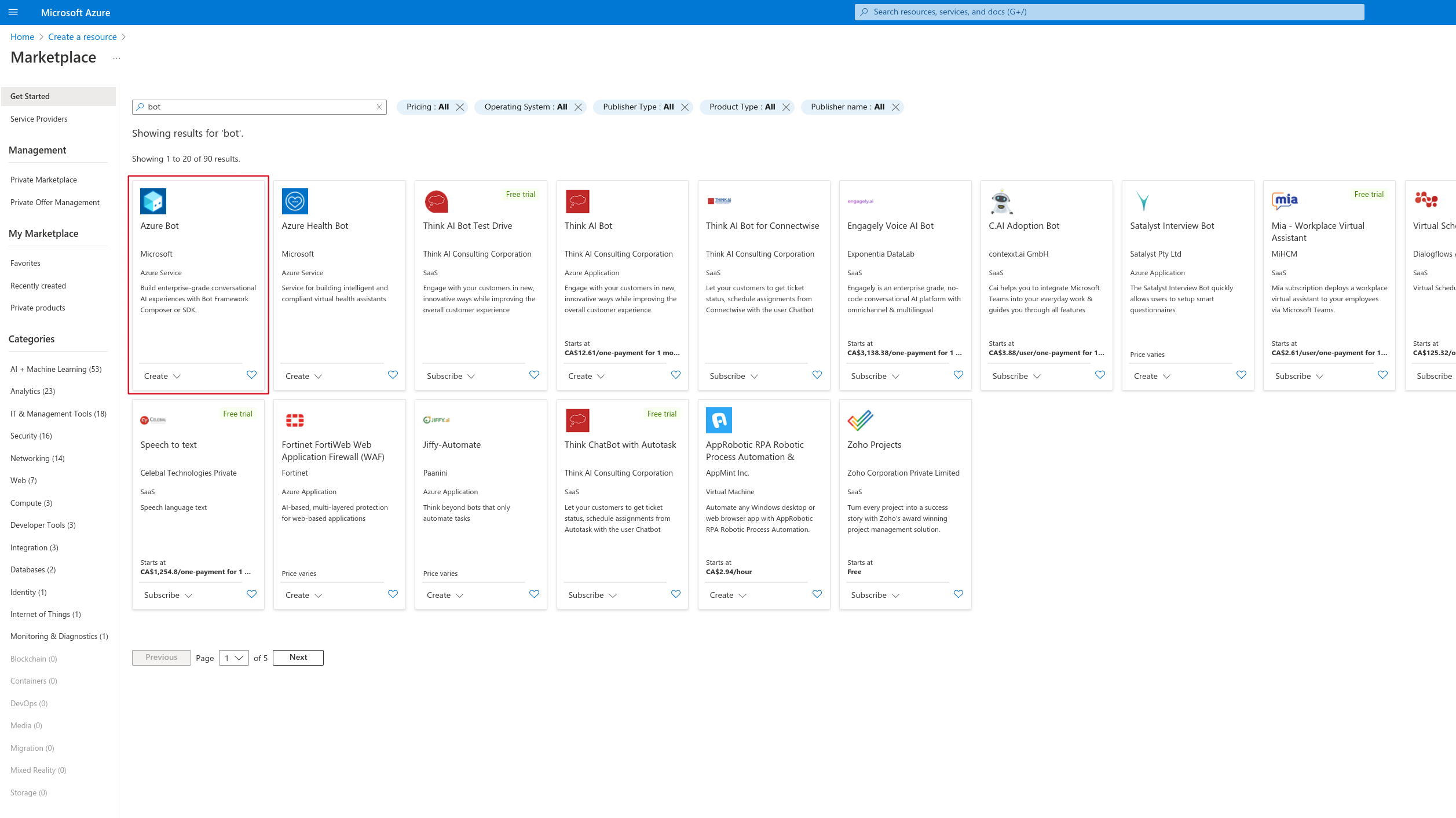
- Create an unique Bot handle, it will display in the participants list when the bot is in a meeting.
- Select an acitve subscription and select or create a resource group.
- Select the free pricing tier.
- Select Multi Tenant for the Type of App.
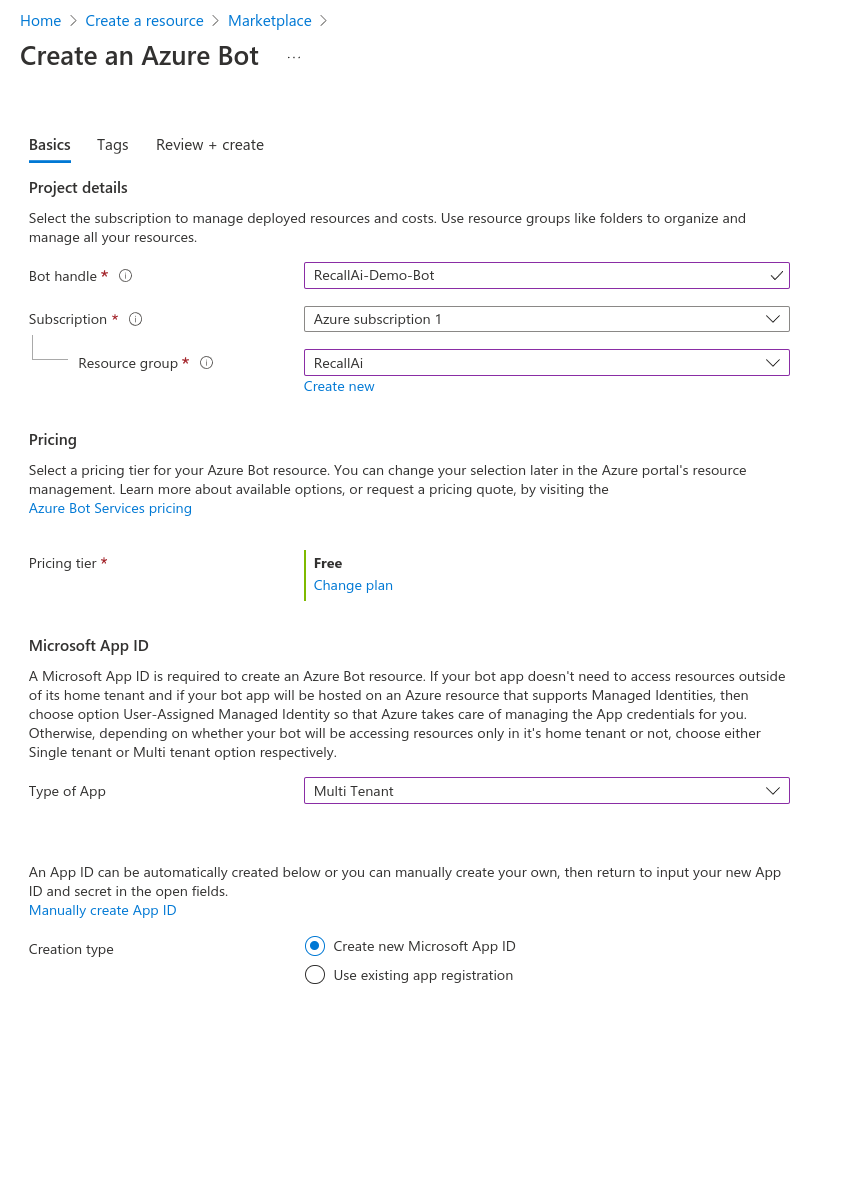
- Create the bot ressource and wait for azure to process the creation.
- Click Go to resource.
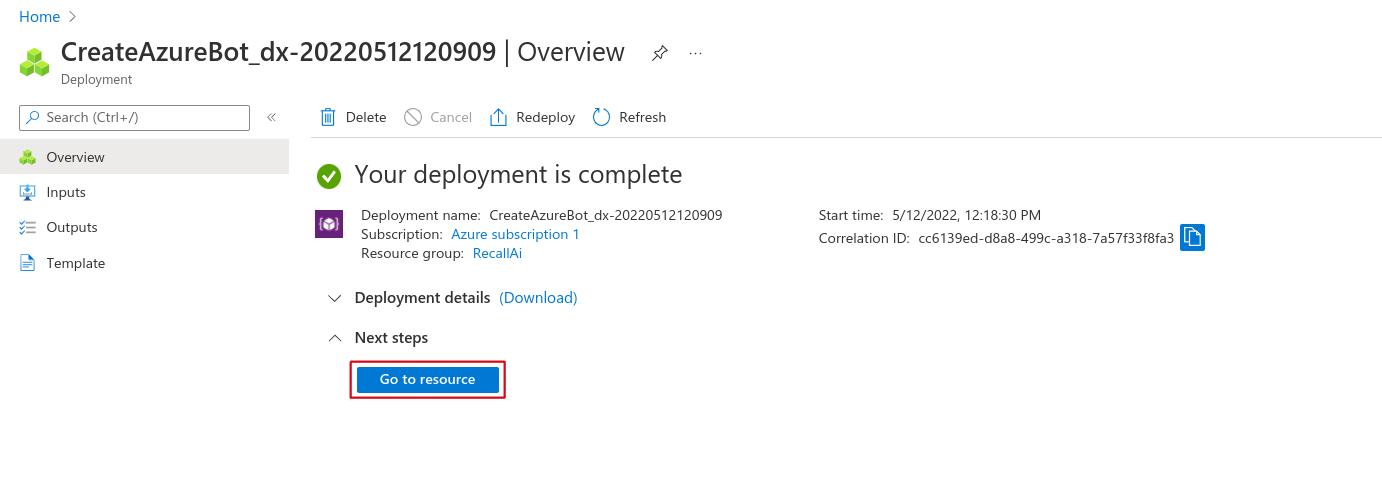
- In the Channels tab, select Microsoft Teams.
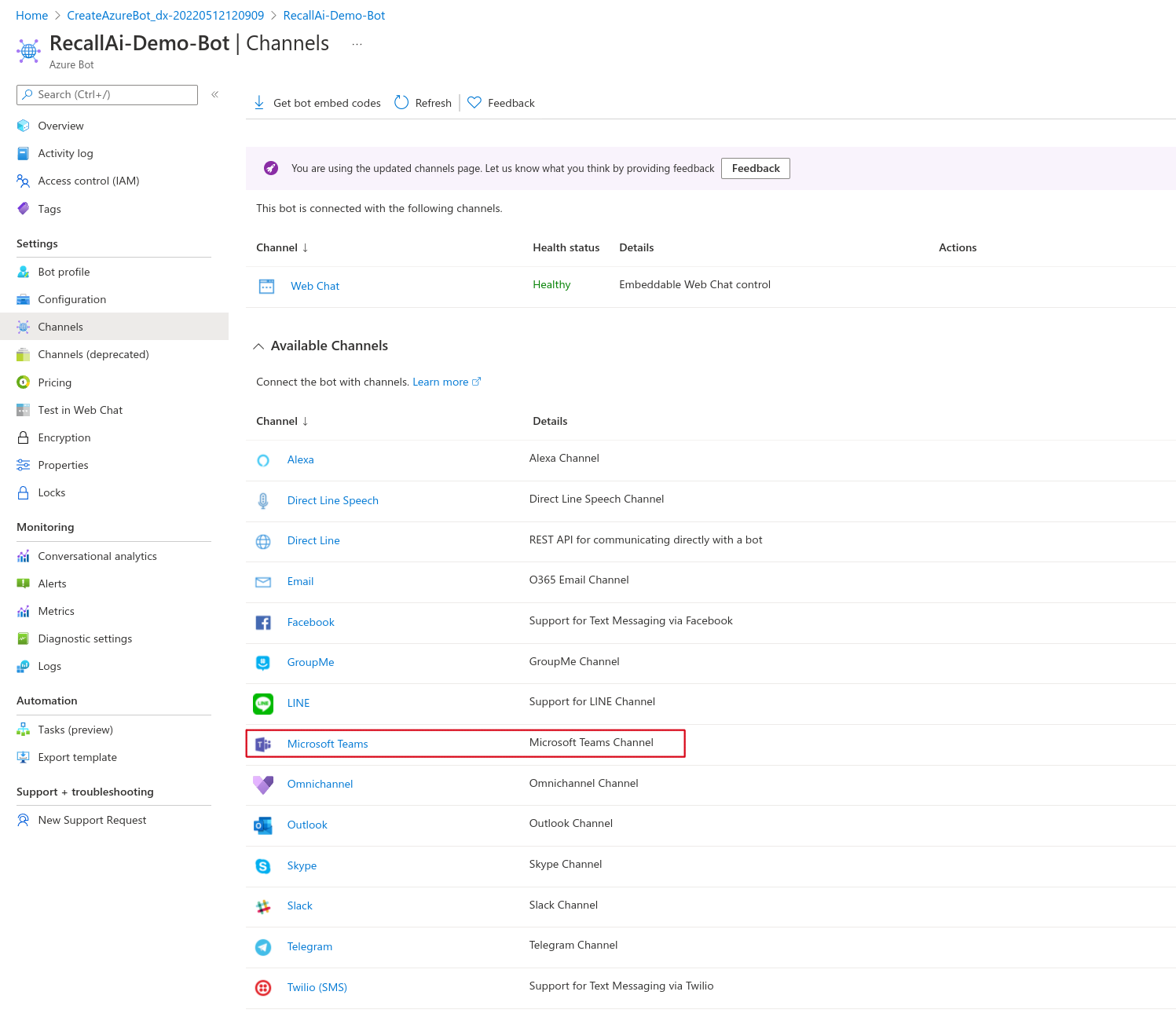
- Agree to the Terms of Service, and move on to the Calling category.
- Enable calling and fill any https URL for the webhook, make sure to Apply the changes.
The webhook url will be called by Microsoft if a user calls the bot or adds it as a participant to a meeting. This field just needs to be filled in order to enable calling.
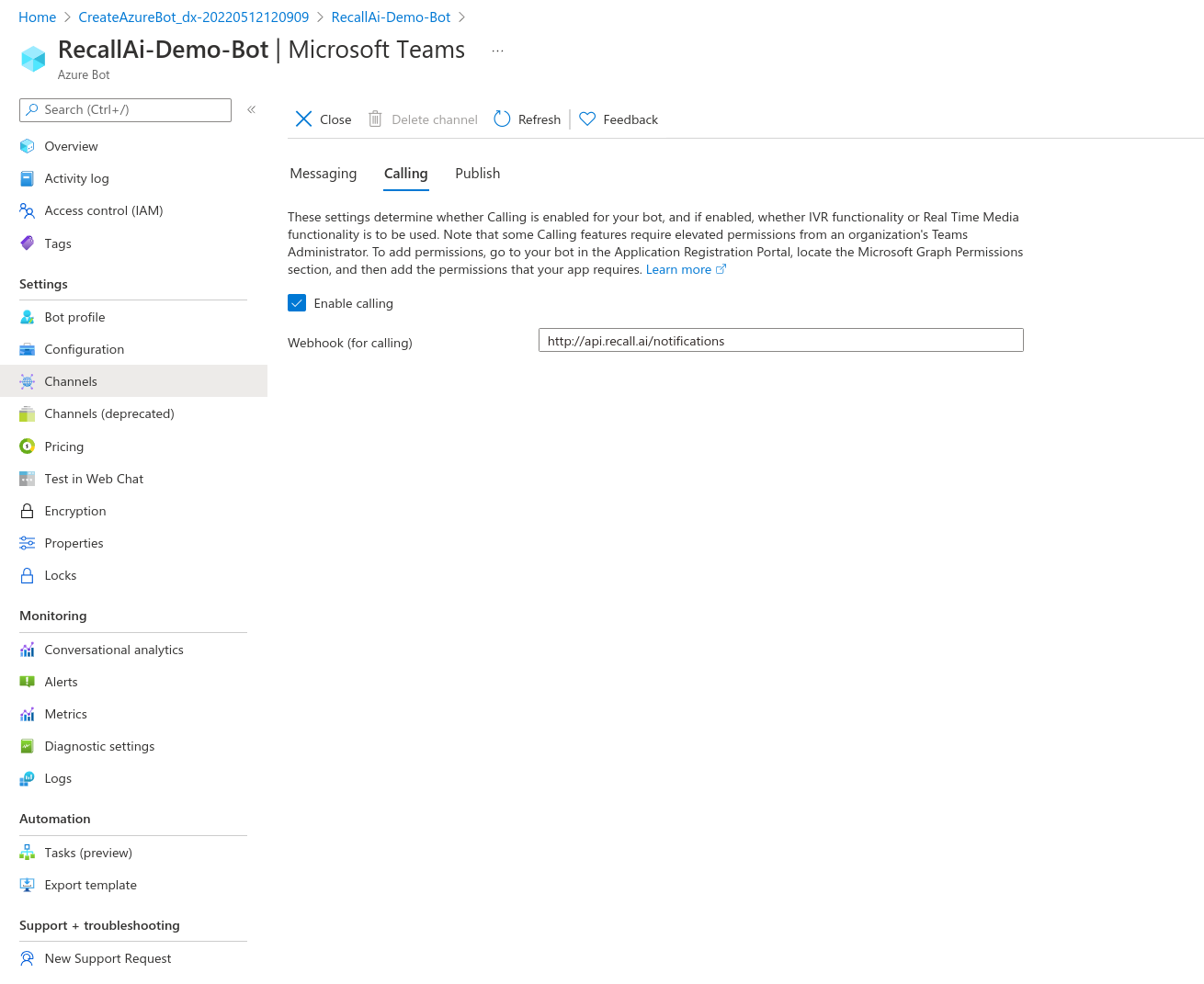
- Now, move on to the Application Registration, it was automatically created when creating the Azure Bot. You can find it under the Configuration tab.
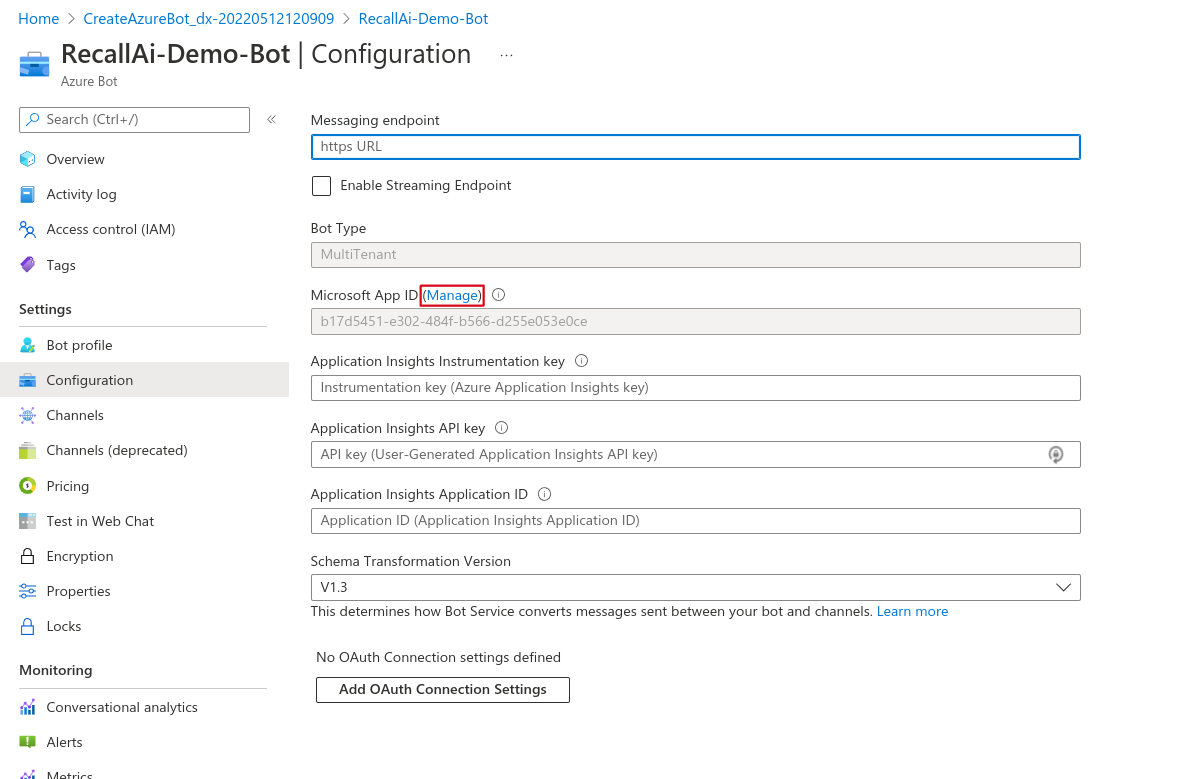
- Under Authentication, Add a platform, then select Web.
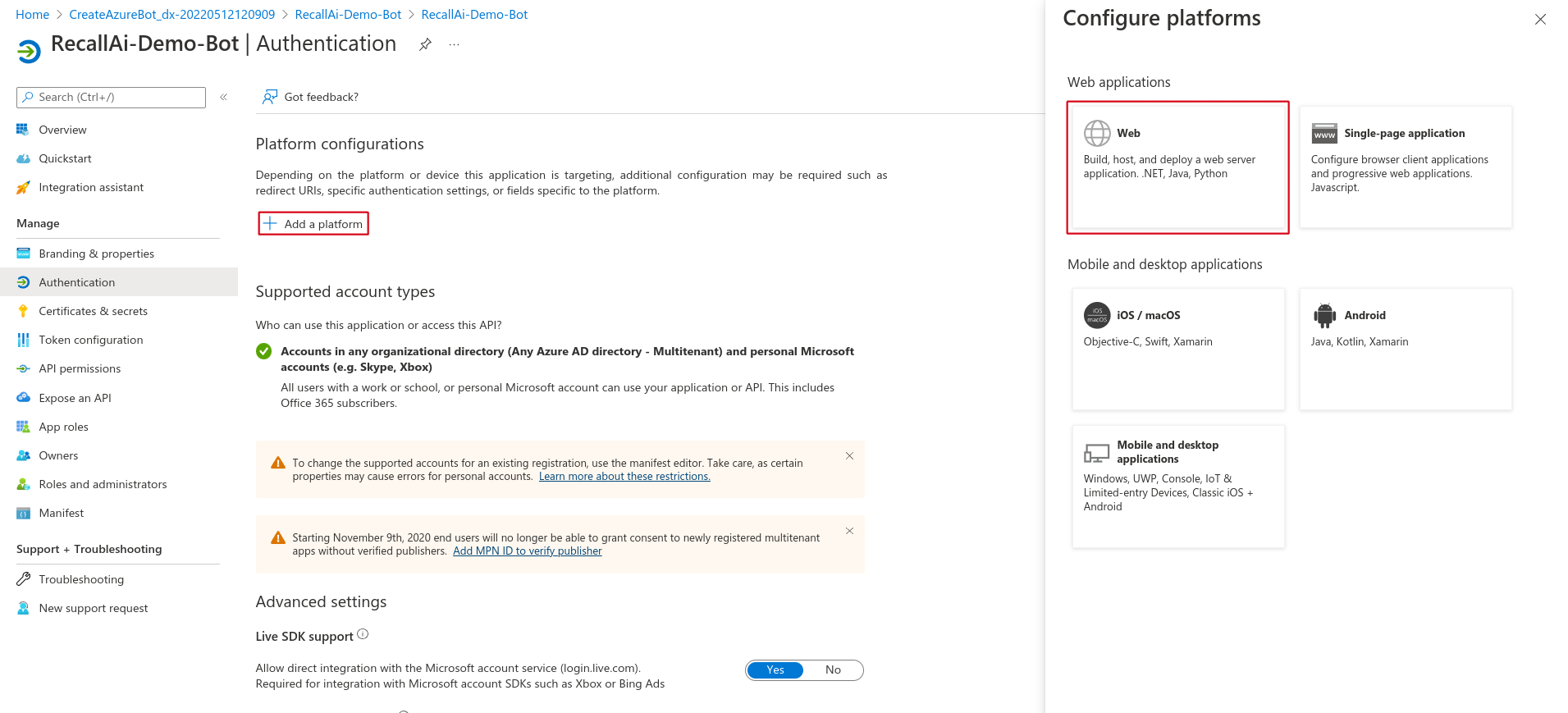
- Now set a redirect URL for where your users will end up after authorizing the application and Configure. The flow your users will go through will be similar to a OAuth 2 flow. Note down the redirect URL.
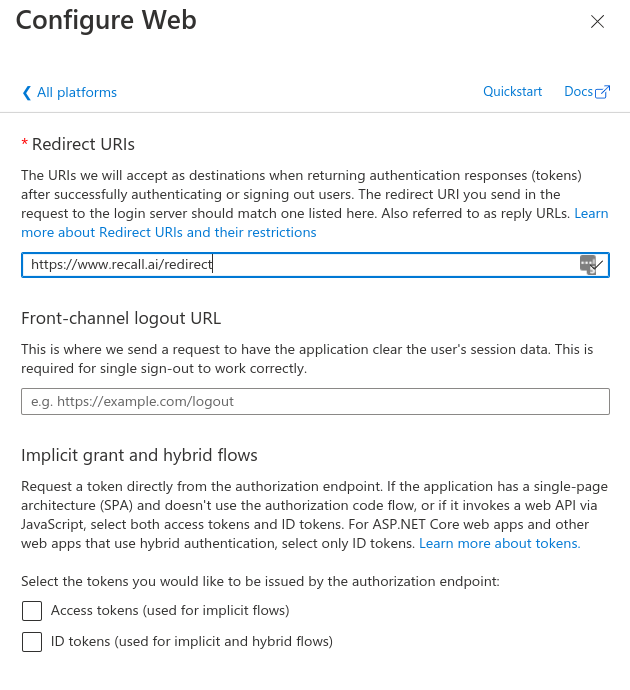
- Add some application scopes that the bots will need to join calls and access the video and audio. In the API Permissions tab, Add a Permission and select Microsoft Graph.
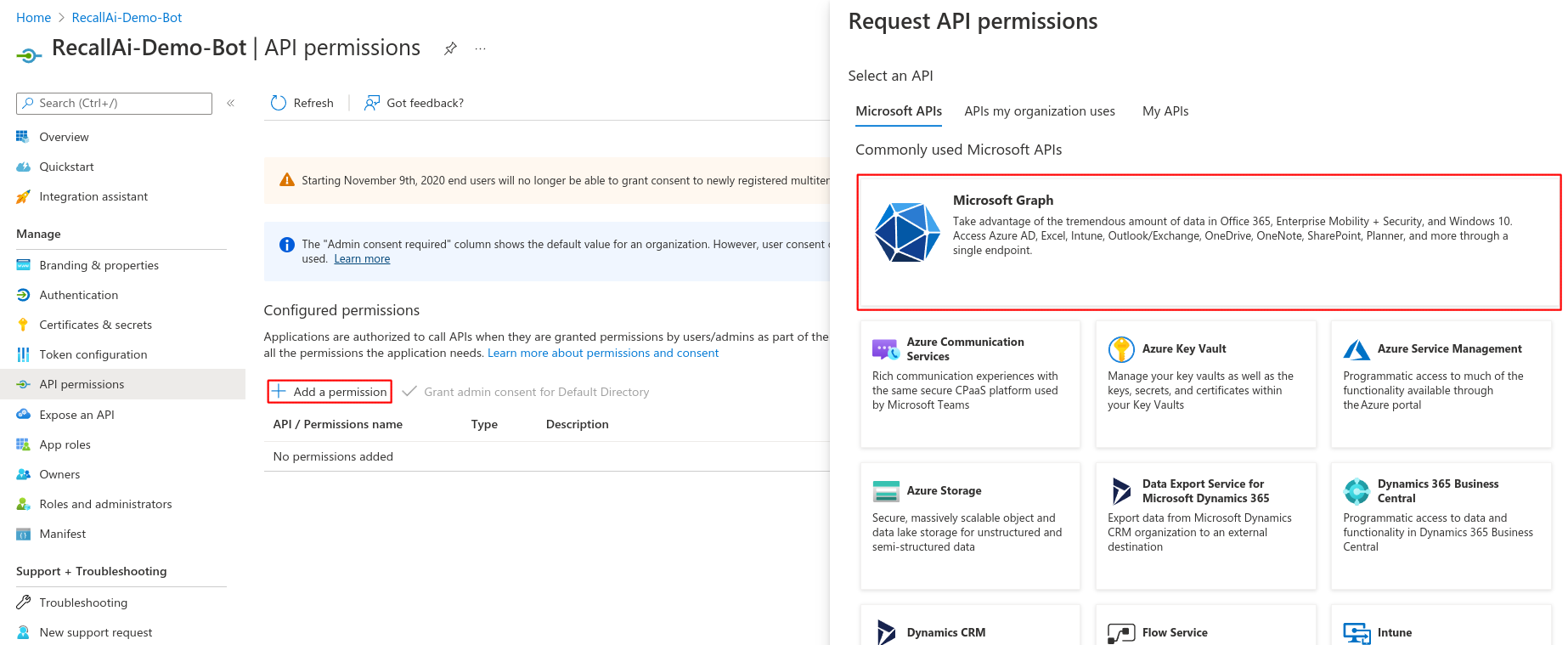
- Add Application permissions, search for Calls.AccessMedia.All and Call.JoinGroupCall.All, and check the boxes. Add these permissions.
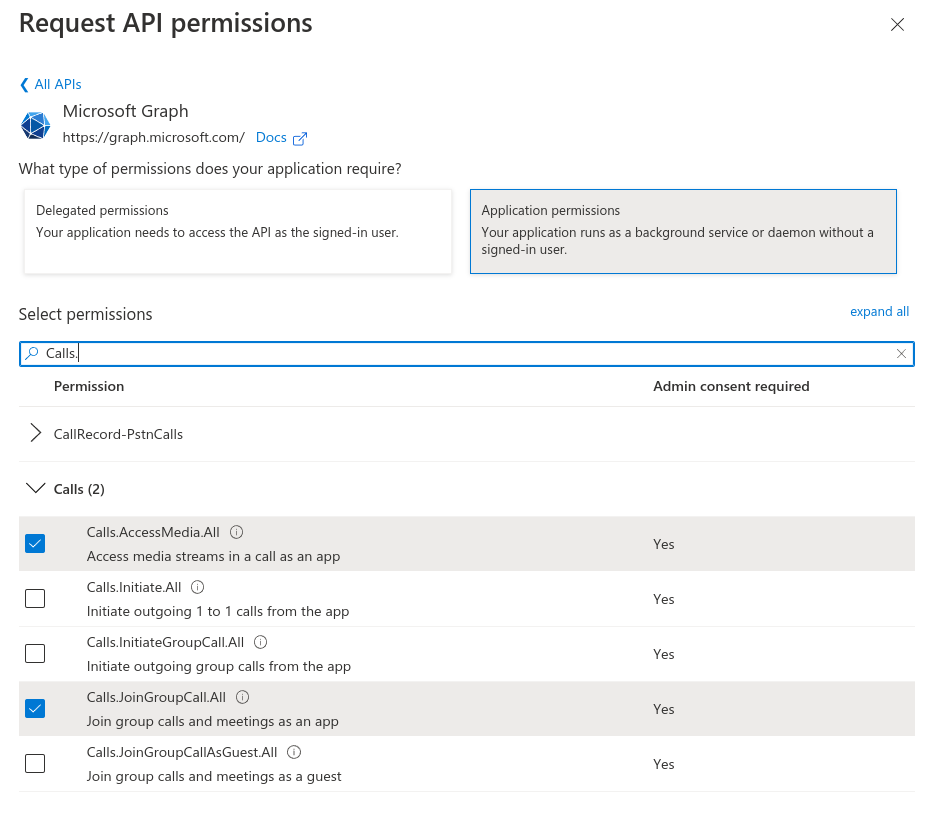
- Go to Certificates & secrets and create a New client secret. Set Expires to the length of your choice, remember that you will need to update it before it expires. Take note of the Value.
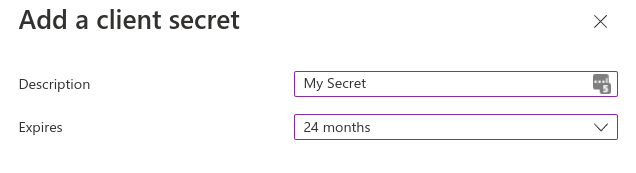
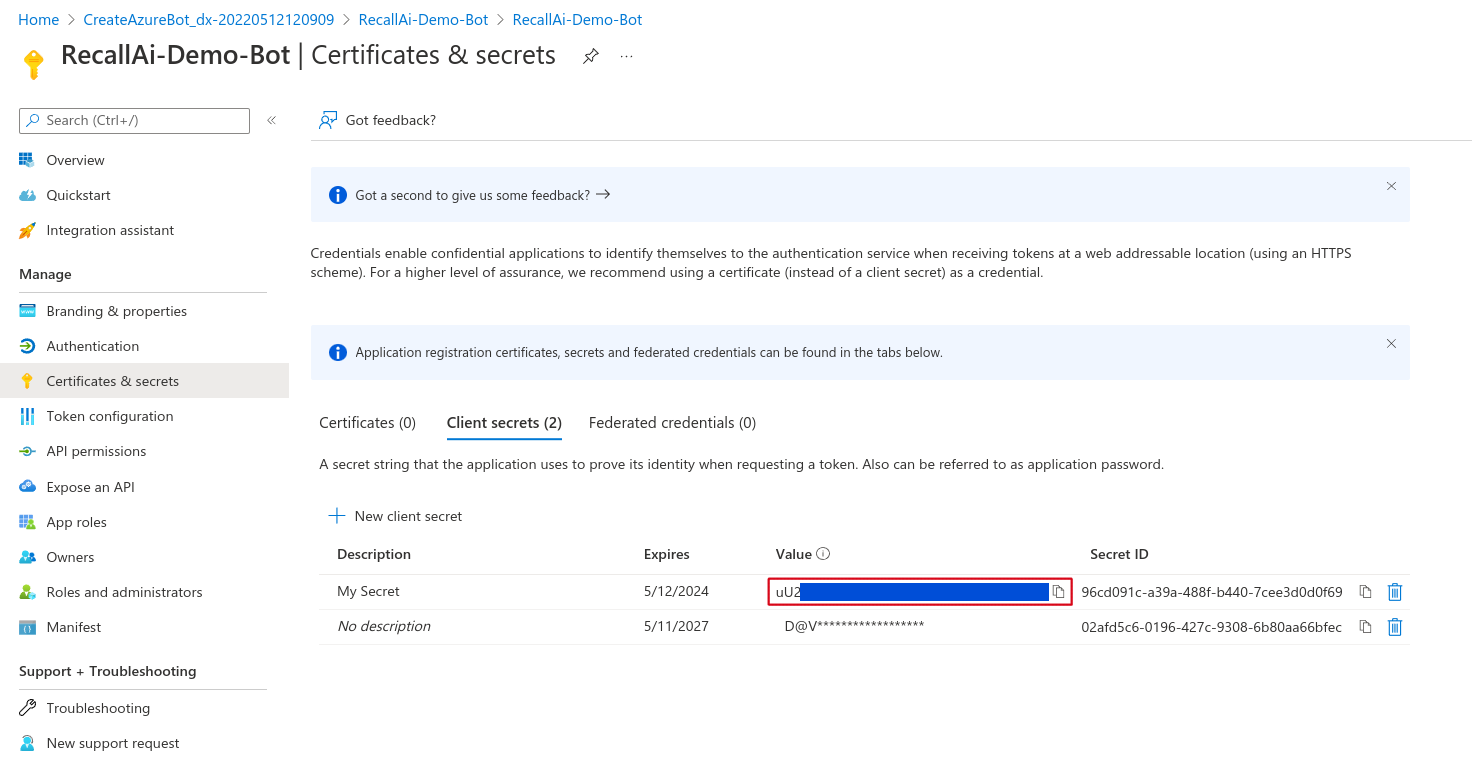
Be sure to select the "Value" not the "Secret ID"
You want to copy the string in the Value column, not the one in the Secret ID column. Attempting to use the value from the Secret ID column will cause your Teams bots to throw an error when you send them to calls.
- Find the Application ID in the Overview tab.
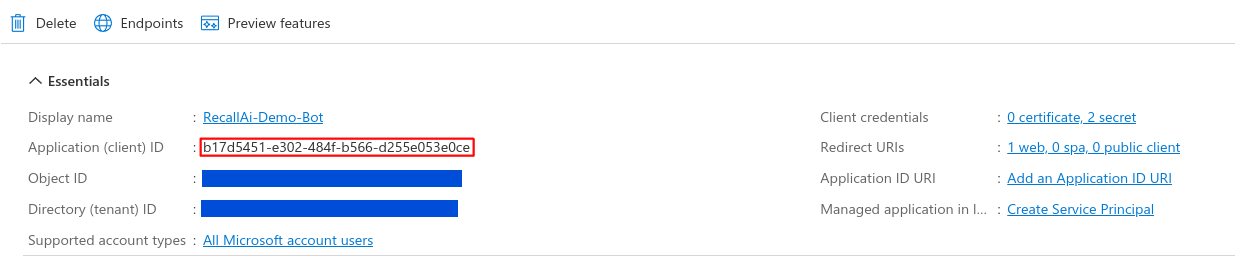
- Fill the Teams Credentials on recall.ai.

You've now set up the credentials to use Teams. The next steps will go over how to create a development environment, then how to authorize this application for a Teams Organization.
Updated 3 months ago