Application Manifest
This guide is only relevant for Native Teams bots. If you are using the Web Teams bot, you do not need to do this.
This guide will go over the application manifest. Below is a base template for a simple manifest. The manifest will be used to install the Teams Application (not azure application) locally to your sandbox organization.
You can distribute the manifest to your users, but they will need to be an admin to install it throughout the organization. Instead we recommend publishing your application to the Microsoft Teams App Store.
Zip the manifest along with any assets it references to install it.
{
"$schema": "https://developer.microsoft.com/en-us/json-schemas/teams/v1.11/MicrosoftTeams.schema.json",
"manifestVersion": "1.11",
"version": "1.0.0",
"id": "<uuid>",
"packageName": "ai.recall.bot",
"developer": {
"name": "<company>",
"websiteUrl": "<website>",
"privacyUrl": "<privacy>",
"termsOfUseUrl": "<tos>"
},
"icons": {
"color": "color.png",
"outline": "outline.png"
},
"name": {
"short": "<name_short>",
"full": "<name_full>"
},
"description": {
"short": "<desc_short>",
"full": "<desc_long>"
},
"accentColor": "#FFFFFF",
"staticTabs": [],
"bots": [
{
"botId": "<bot_id>",
"scopes": [ "team", "groupchat", "personal" ],
"supportsFiles": false,
"isNotificationOnly": false
}
],
"permissions": [],
"validDomains": []
}
This table doesn't describe every property. You can get better documentation here.
| Name | Type | Description |
|---|---|---|
| version | string | Application version following semantic versioning. |
| id | guid/uuid | Azure Application Id. |
| icons.color | string | Filename of a 192x192 PNG full color icon. Needs to be included in the ZIP archive. |
| icons.outline | string | Filename of a 32x32 PNG transparent greyscale icon. Needs to be included in the ZIP archive. |
| name.short | string | Name of the bot. Max of 30 characters. |
| bots.[].id | guid/uuid | Azure Application Id. |
Installing the application locally
Microsoft offers many clients for teams, and steps may not be accurate for all of them, this guide uses the web teams client.
- Find the Apps tab and Manage your apps menu item.
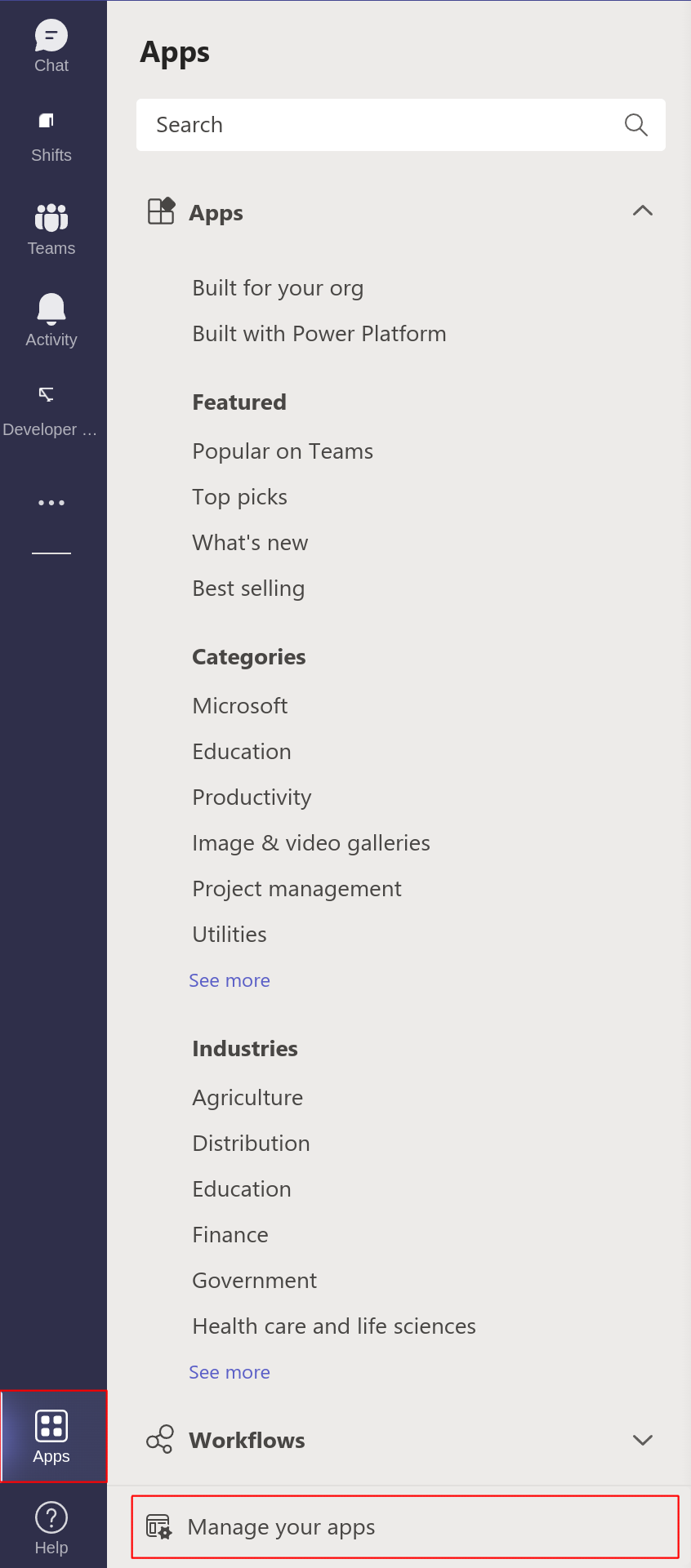
- Publish an app and select Upload a custom app. Then submit the zipped manifest and assets.


Removing the application locally
Navigate to the following webpage: https://admin.teams.microsoft.com/dashboard
Expand the "Teams Apps" sidebar tab, and click on "Manage apps"
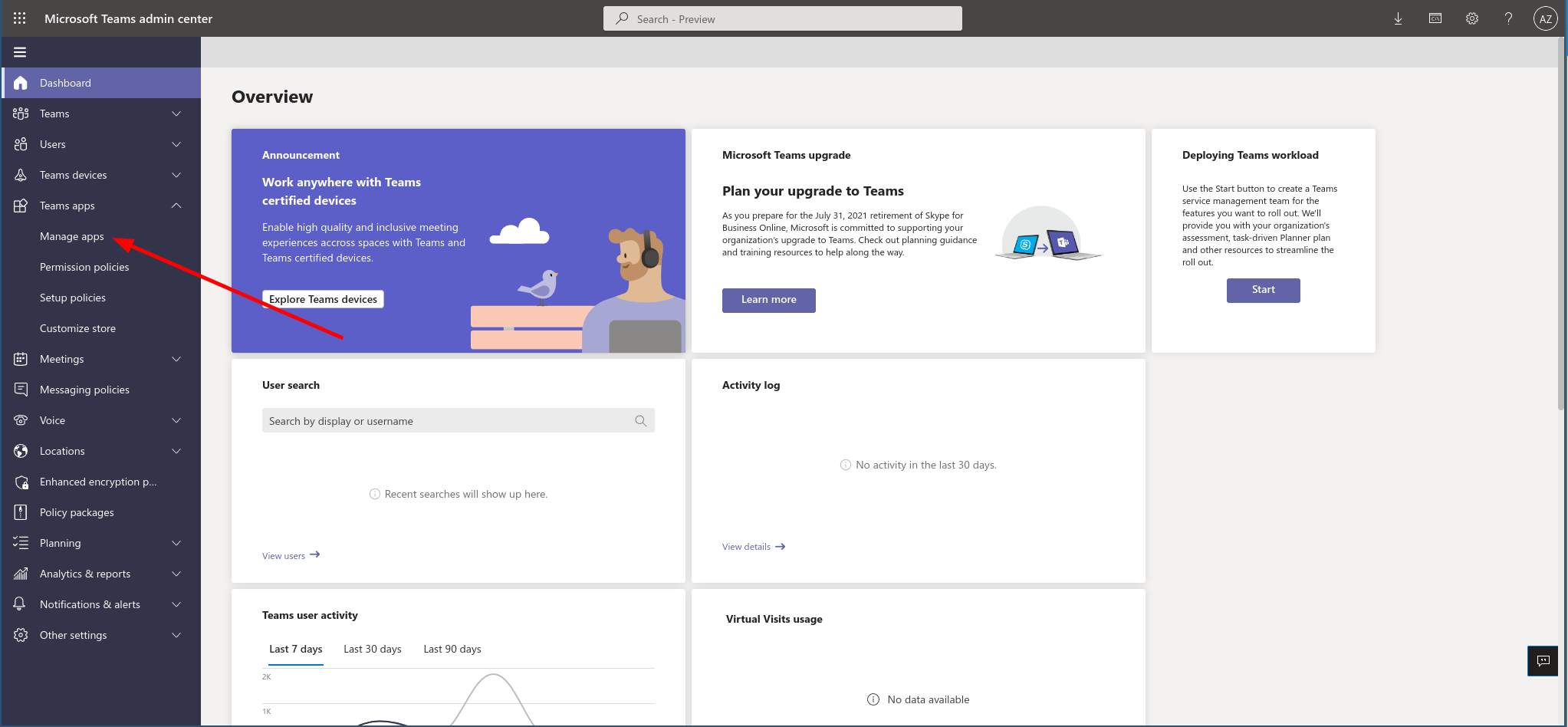
Find your bot in the list, and click on it
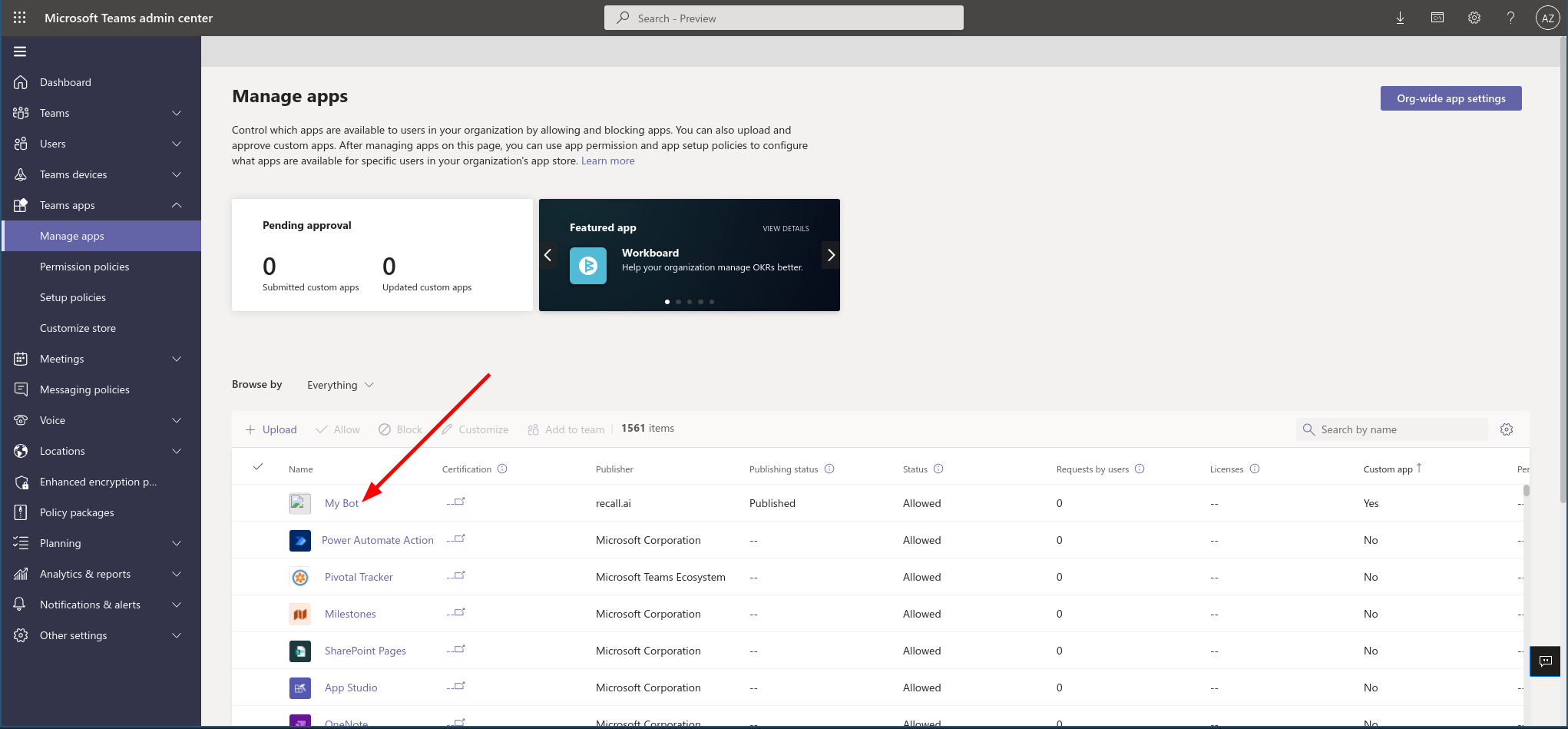
Click on the 3 dots at the side of the title card, then enter the "Actions" dropdown category to find the "Delete" button. Click the delete button.
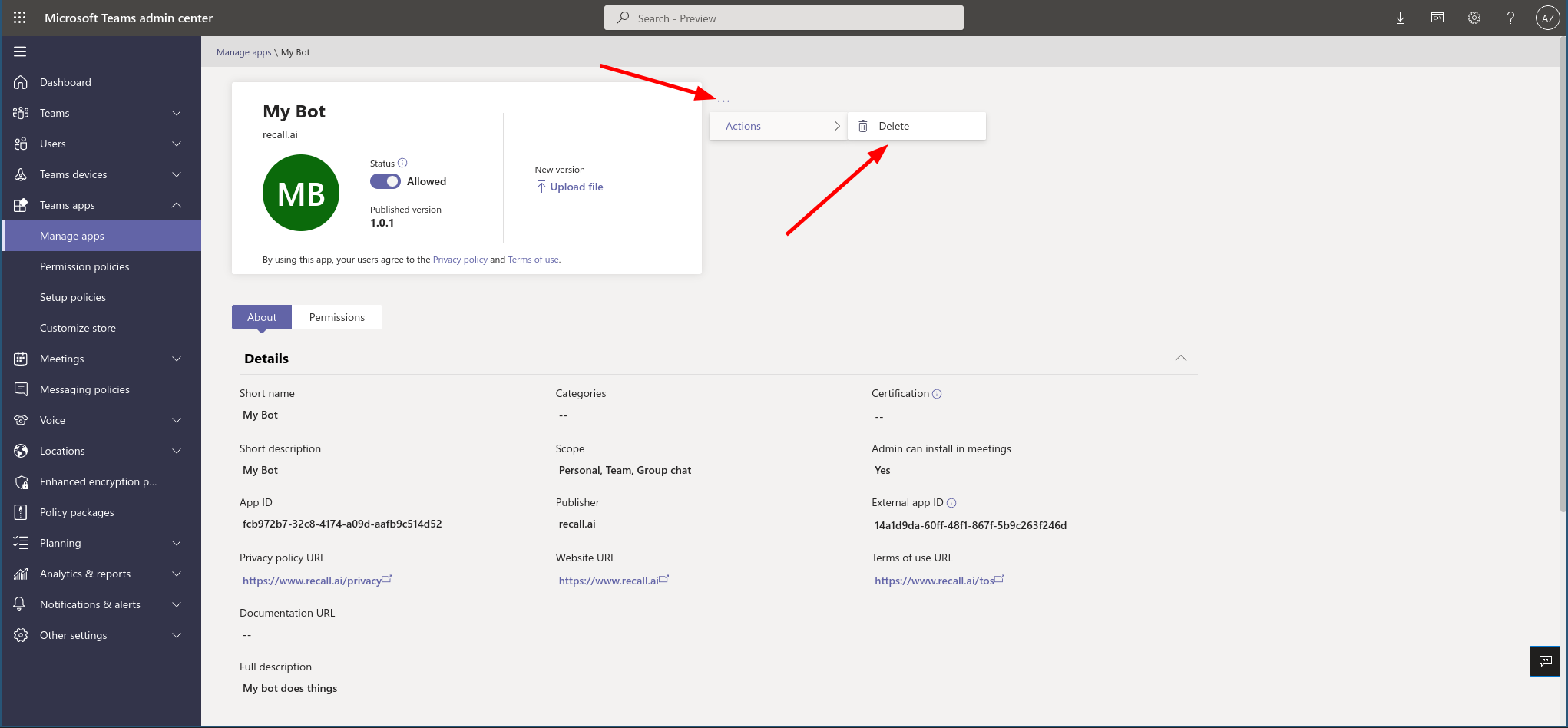
Updated 3 months ago