Development Environment Setup
Setup your developer environment to try the API
This guide is only relevant for Native Teams bots. If you are using the Web Teams bot, you do not need to do this.
We're going to start by setting up a Business Microsoft Teams account so we have a testing environment for our Native Teams bots. For a reminder on the different types of MS Teams account, please refer to this page.
- Go to https://developer.microsoft.com/en-us/microsoft-365/dev-program, and join the Microsoft 365 Dev Program. You should end up on the following page.
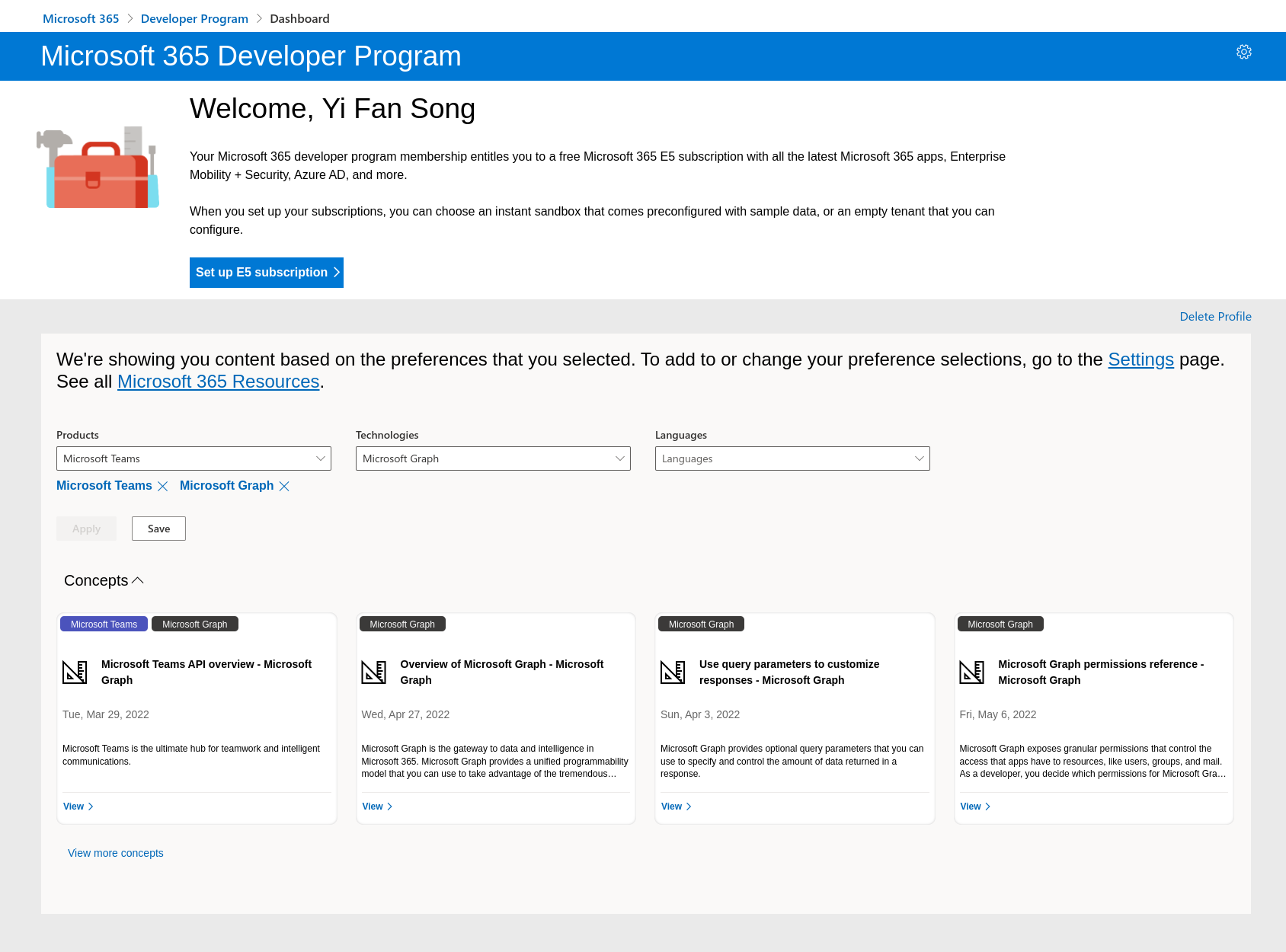
- Set up an E5 Subscription and select Instant sandbox.
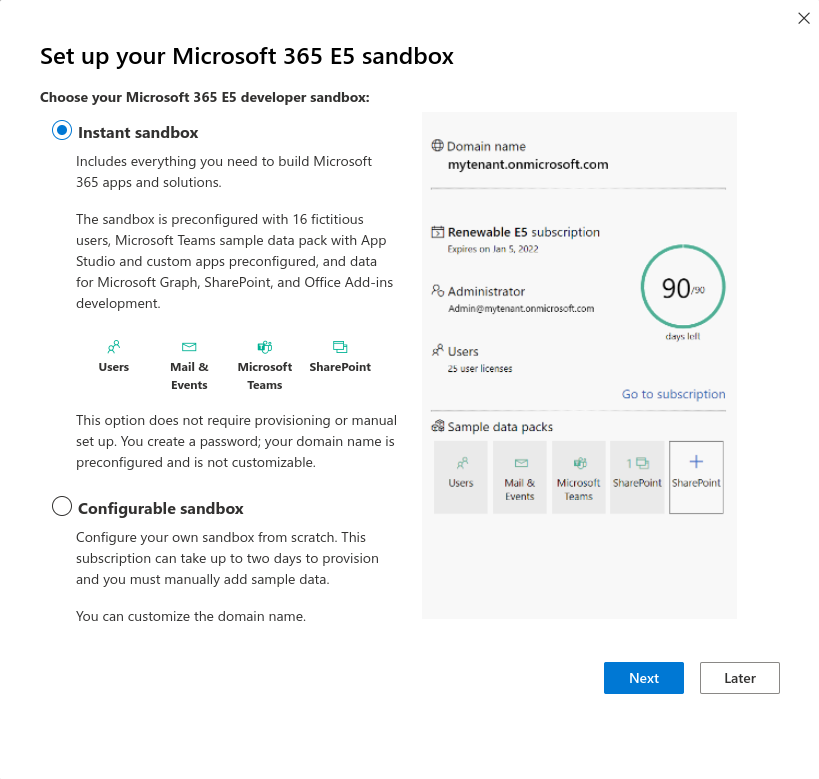
- Create your admin account and remember the password.
This admin account is the one we will use to log in to Teams later on.
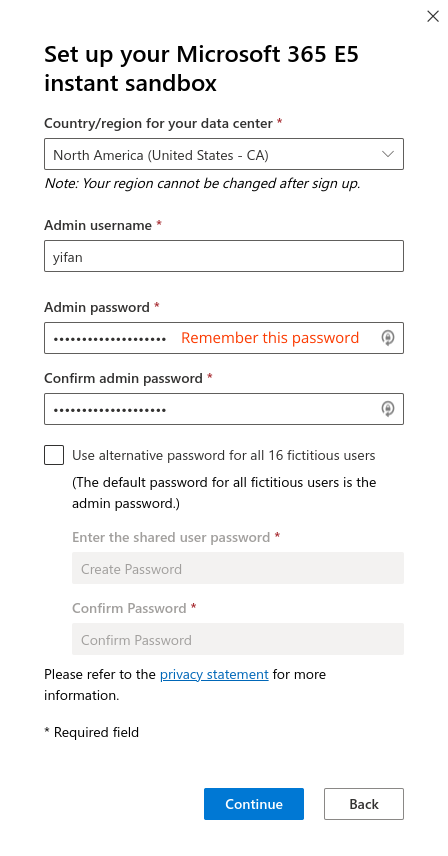
- Enter a valid phone number and verify your identity.
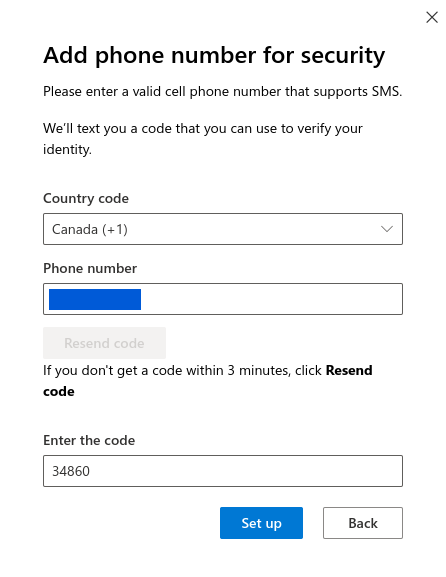
You should see a card with info on your sandbox
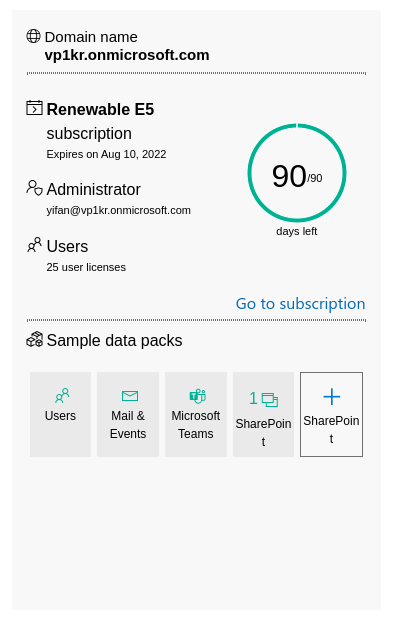
You now have access to a Teams account with an enterprise tier workspace. See Authorizing the Azure Application for how to authorize the application in your sandbox. You will need to use the admin account.
Updated 10 months ago
What’s Next