Meeting Caption Transcription
Get transcripts based on meeting platforms' native captions.
Recall offers transcripts generated by native meeting captions for no additional charge, and so this transcription method may be particularly attractive for those looking for an economical solution for generating transcripts.
Pros:
- No additional charge
- Accurate diarization - since the transcript is directly based on the underlying separated audio streams, you get great diarization out-of-the-box.
Cons:
- No per-word timestamps
- Can be lower quality depending on the meeting platform
- Language cannot be auto-detected
Supported platforms
| Platform | Supported? |
|---|---|
| Zoom | |
| Google Meet | |
| Microsoft Teams | |
| Cisco Webex | |
| Slack Huddles |
Quickstart
-
Start an instant meeting and copy the URL.
-
Call Create Bot while setting the
transcription_options.providertomeeting_captions.Take note of the
idin the response.
curl --request POST \ --url https://api.recall.ai/api/v1/bot/ \ --header 'Authorization: Token {RECALL_API_KEY}' \ --header 'accept: application/json' \ --header 'content-type: application/json' \ --data ' { "meeting_url": {MEETING_URL}, "transcription_options": { "provider": "meeting_captions" } } -
After the bot joins the call, say a few words or sentences with your mic unmuted.
-
Call Get Bot Transcript with the ID of the bot you created.
curl --request GET \ --url https://api.recall.ai/api/v1/bot/{BOT_ID}/transcript/ \ --header 'Authorization: Token {RECALL_API_KEY}' \ --header 'accept: application/json'
You'll should see a response in the following form:
[ { "kind": "recallai_transcript", "words": [ { "text": "Luke, I am your father.", "end_time": 33.04818725585938, "start_time": 22.65240478515625 } ], "source": "meeting_captions", "speaker": "Darth Vader", "is_final": true, "language": "en", "original_transcript_id": 5 }, ... ]
And that's it! You just created your first transcript 🎉
Take it a step further: Webhooks
Since meeting captions are a method of Real-Time Transcription, you can also receive webhooks as the meeting transcript is generated.
See Real-Time Transcription Webhooks for more info.
Language support
Zoom
Zoom meeting captions are generated according to the language specified by the host.
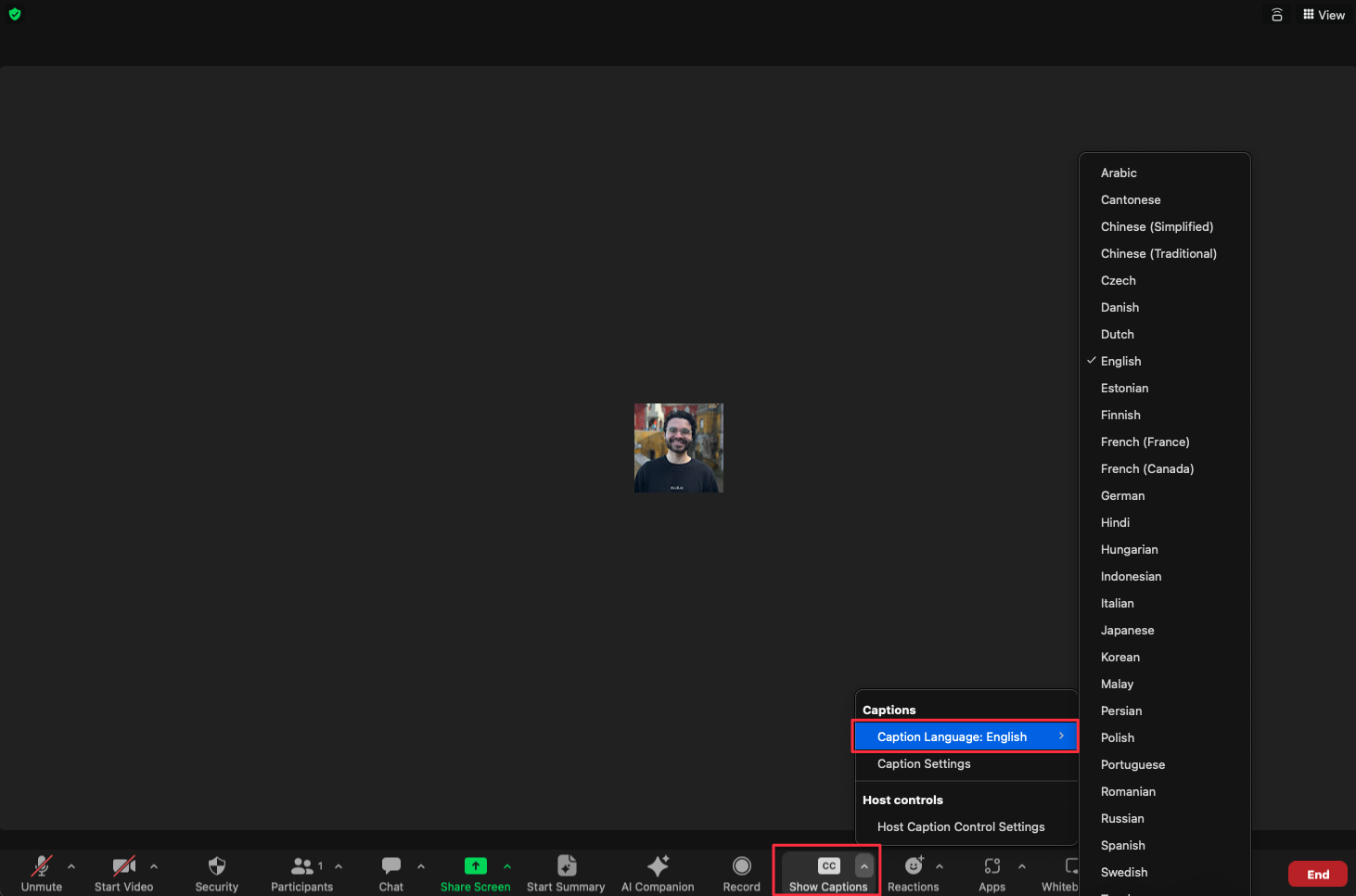
Zoom: Configuring meeting caption language
Show Captions > Captions > Caption Language
Microsoft Teams
Microsoft Teams supports various languages for meeting captions by configuring these at the meeting-level by the host.
Caption settings > Language
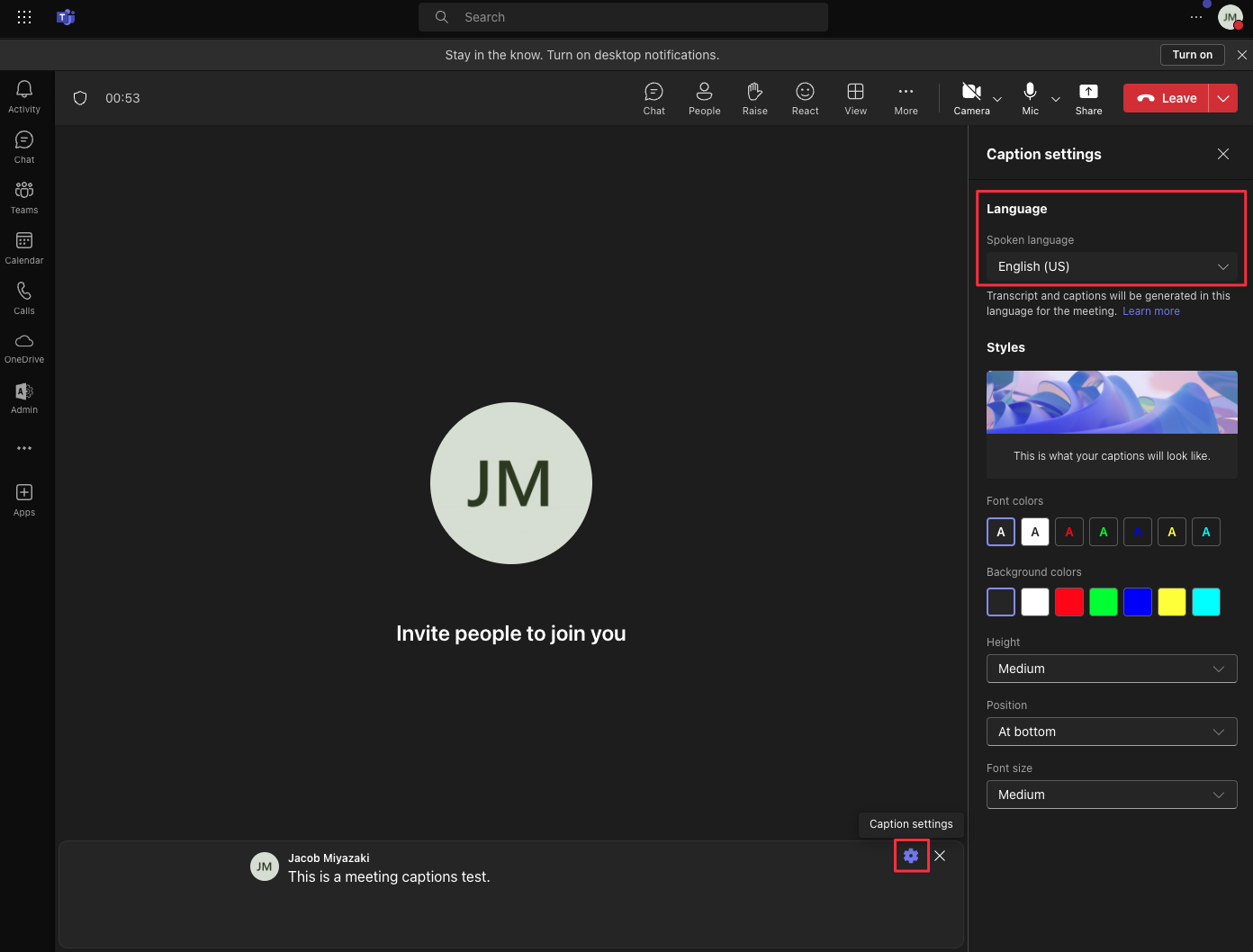
Microsoft Teams: Configuring captions language
Caption settings > Language
Example
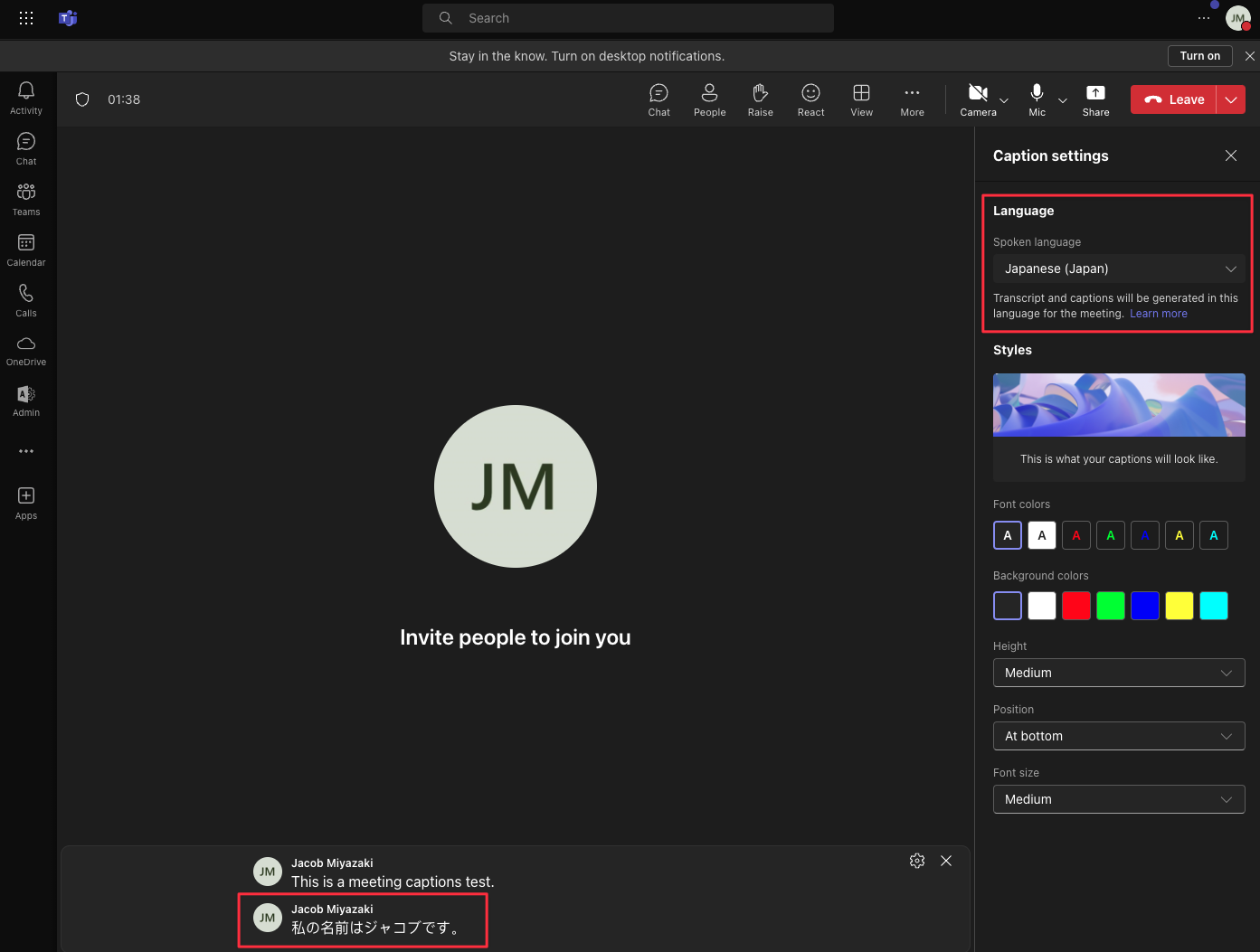
Teams Example:
Meeting captions language updated to Japanese
Google Meet
Google Meet captions are generated according to the language specified by each individual user.
Currently, bots default to English. In the future, we will add support for providing the language up-front to allow Google Meet bots to generate captions for a specific language.
If this is something you're interested in, reach out to the team via Slack.
Updated 21 days ago