Getting Started: Zoom Bots
Create your first Zoom bot in 2 minutes.
Create Zoom API Credentials
To start using the Recall Zoom integration, create your own Zoom API credentials and add them in the Recall dashboard.
-
Head to the Zoom App Marketplace
-
Create a new app: Develop > Build App
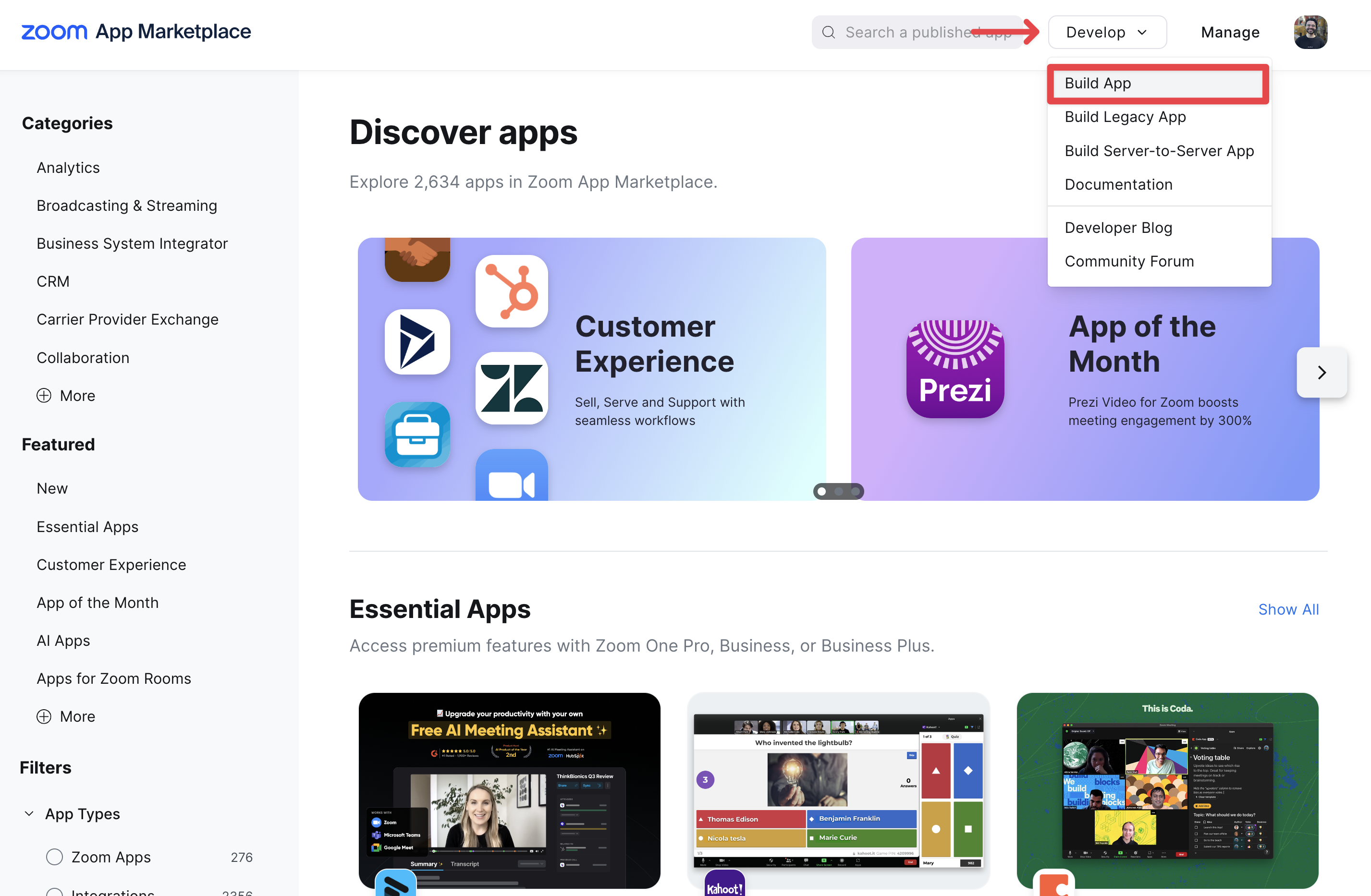
-
In the modal, select "General App" and create the app.
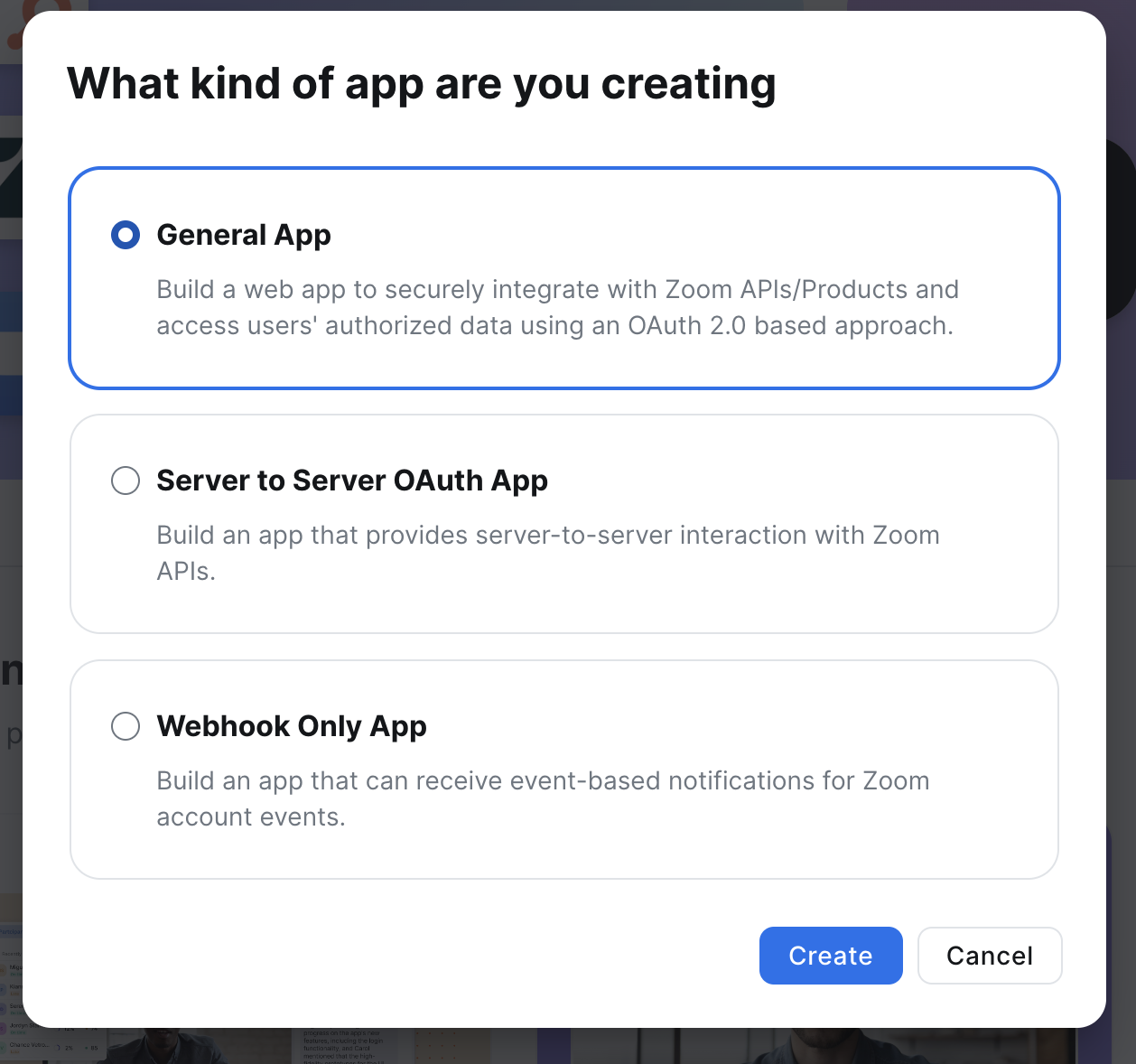
-
Enable the Meeting SDK under Features > Embed
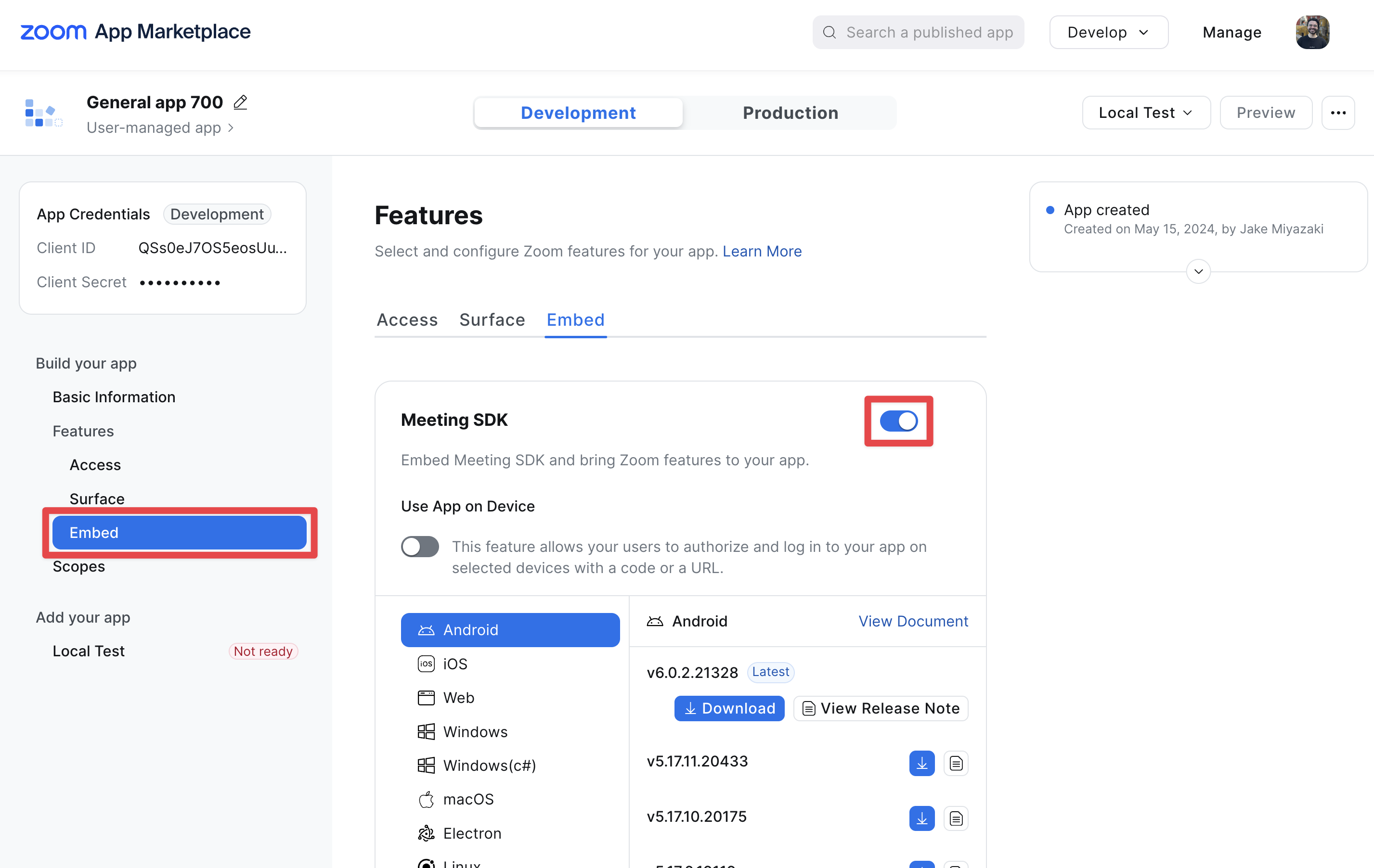
-
Copy your Zoom app Client ID and Client Secret and enter them in the Recall dashboard.
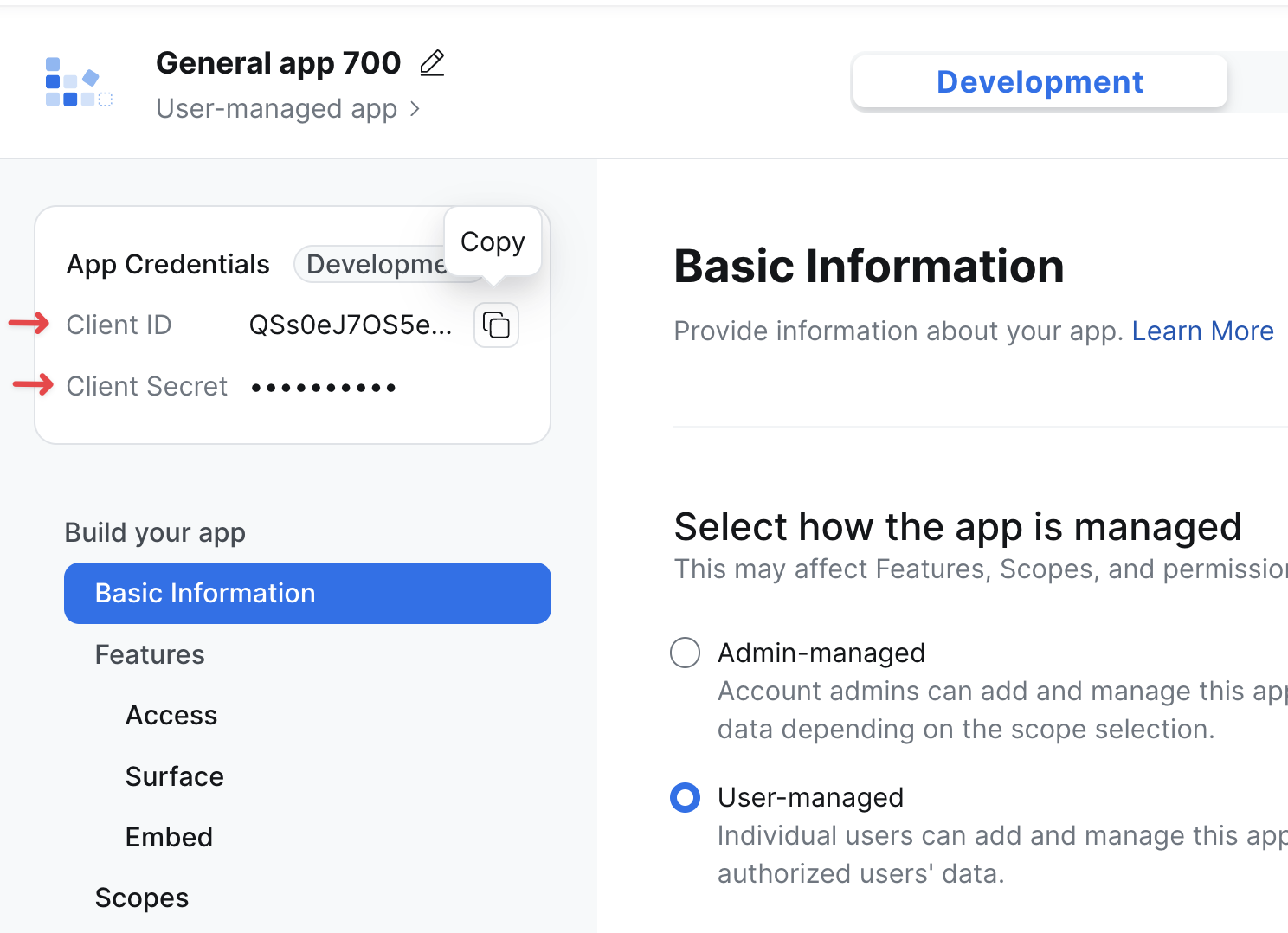
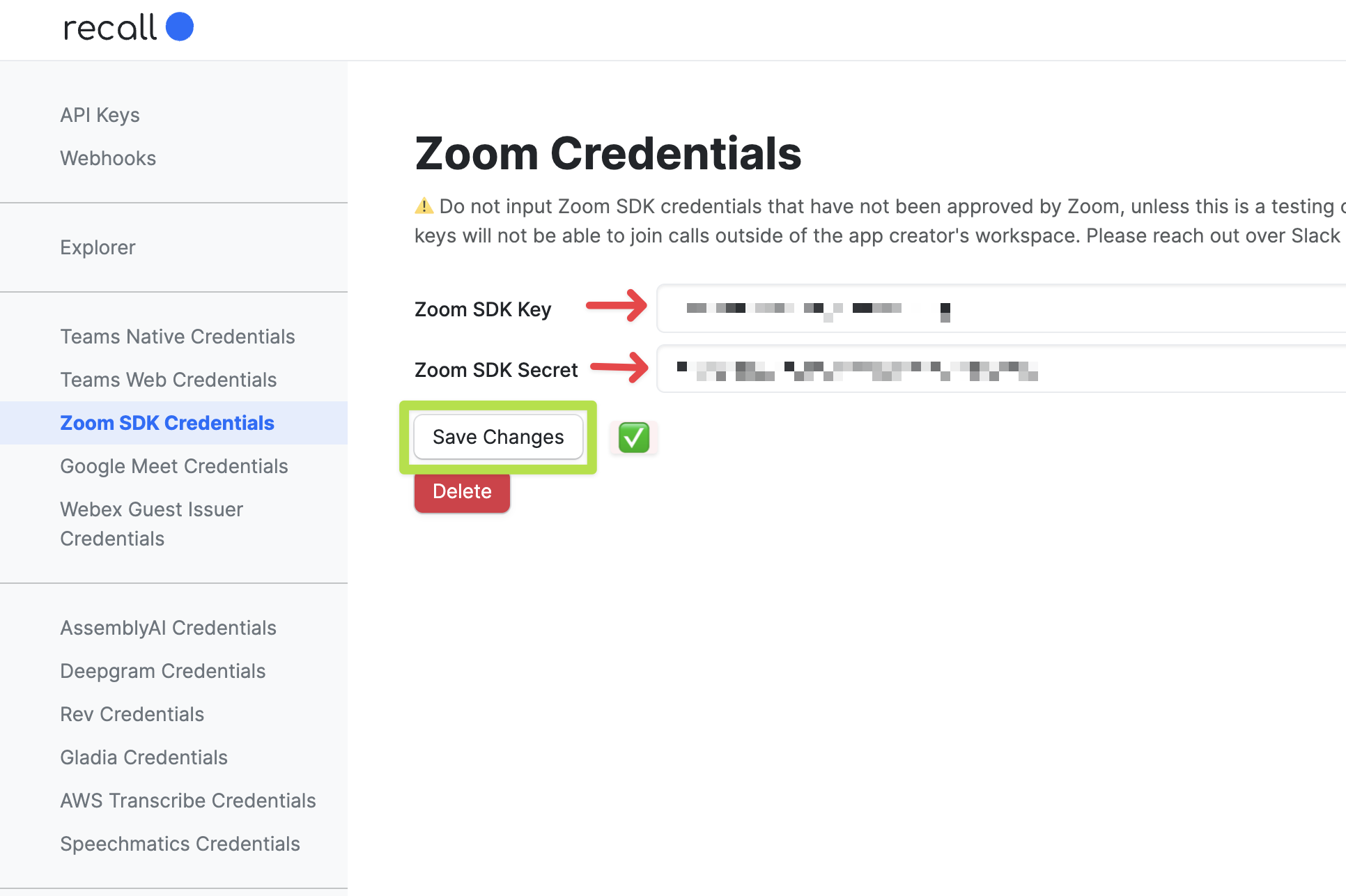
Note: By default, you don't need to request any scopes, since the credentials are only used for the bot to authenticate through the meeting SDK.
Unapproved Credentials Limitations
Zoom credentials that haven't been approved will work only for internal Zoom meetings. For bots to be able to join Zoom meetings hosted by users outside of your Zoom workspace, your credentials must be approved.
Create your first Zoom bot
Open the Zoom desktop client and start a meeting.
Now that your Zoom credentials are configured in the Recall dashboard, you can send a bot to a Zoom meeting by calling Create Bot.
curl --request POST \
--url https://us-east-1.recall.ai/api/v1/bot/ \
--header 'Authorization: Token {RECALL_API_KEY}' \
--header 'accept: application/json' \
--header 'content-type: application/json' \
--data '
{
"meeting_url": {MEETING_URL},
"bot_name": "My First Zoom Bot"
}
'
Wait a few moments and the bot will join the call.
Congrats! You just created your first Zoom bot.
Updated 5 months ago