Re-enable Recording Permission for Future Meetings
How to re-enable recording permission after disabling it for future meetings.
If a user denies a bot recording permission and selects apply to all future meetings, a bot will be unable to record any future meetings.
This typically happens in Personal Meeting ID (PMI) meetings, since this shouldn't affect bots' ability to record newly generated meetings.
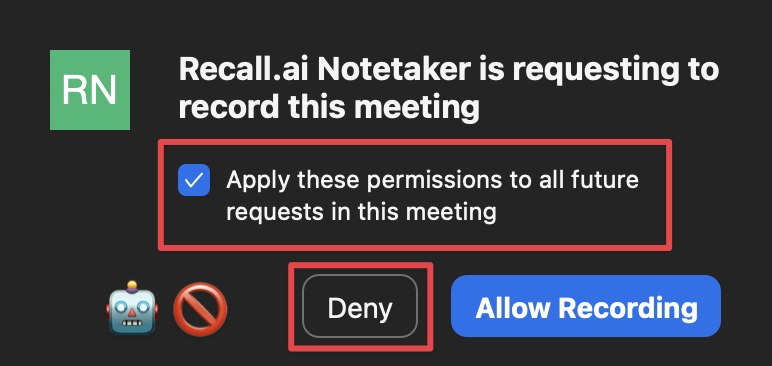
This setting disables requesting recording permission in the future.
Zoom doesn't provide a simple way to re-enable recording permission, and so the workaround is to regenerate your PMI.
How to regenerate your PMI
Sign into Zoom and navigate to Meetings.
Near the bottom of the page, click Edit.
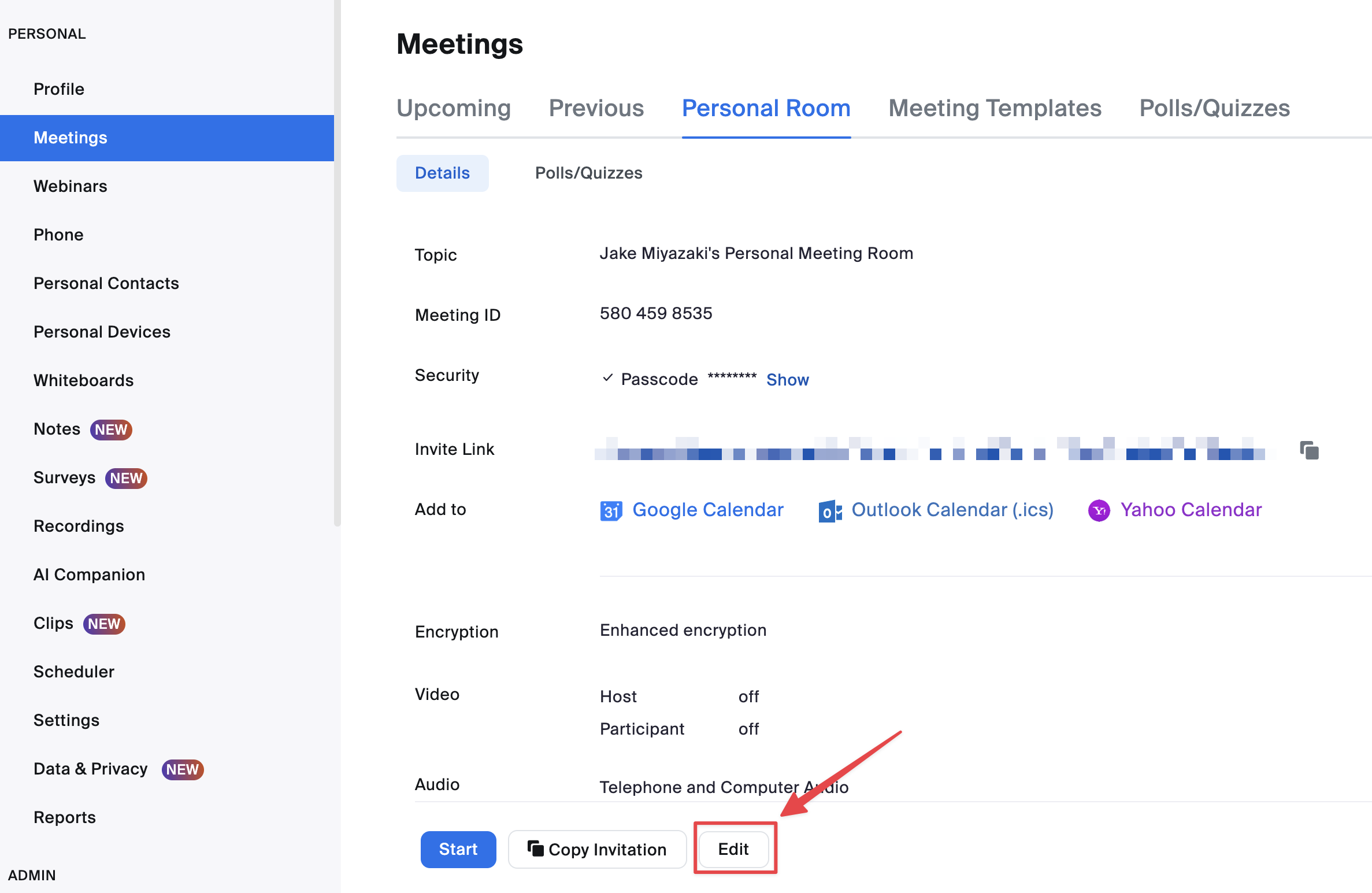
Next to your Personal Meeting ID, click Change.
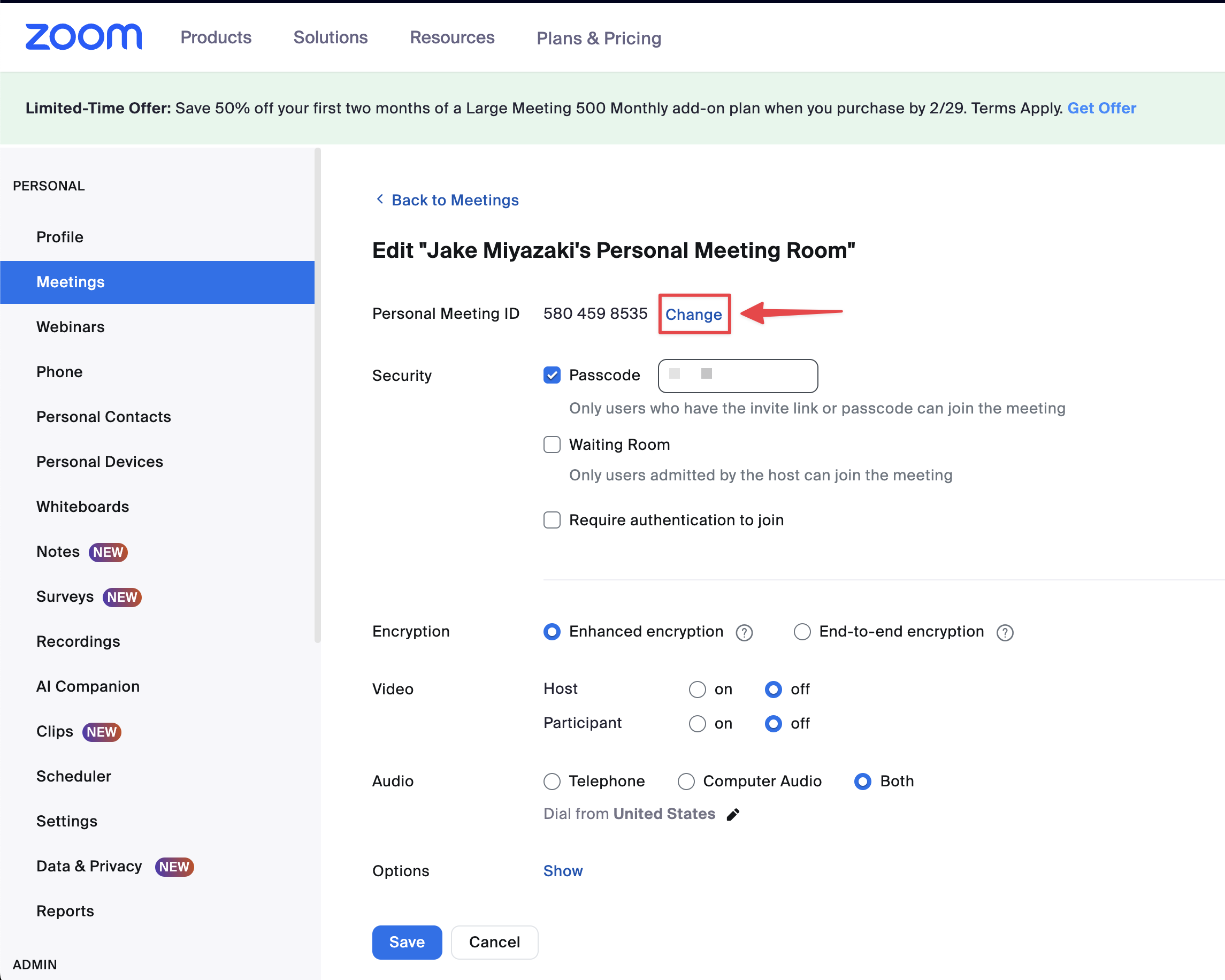
Update your PMI to a new 10-digit ID. Don't forget to save!
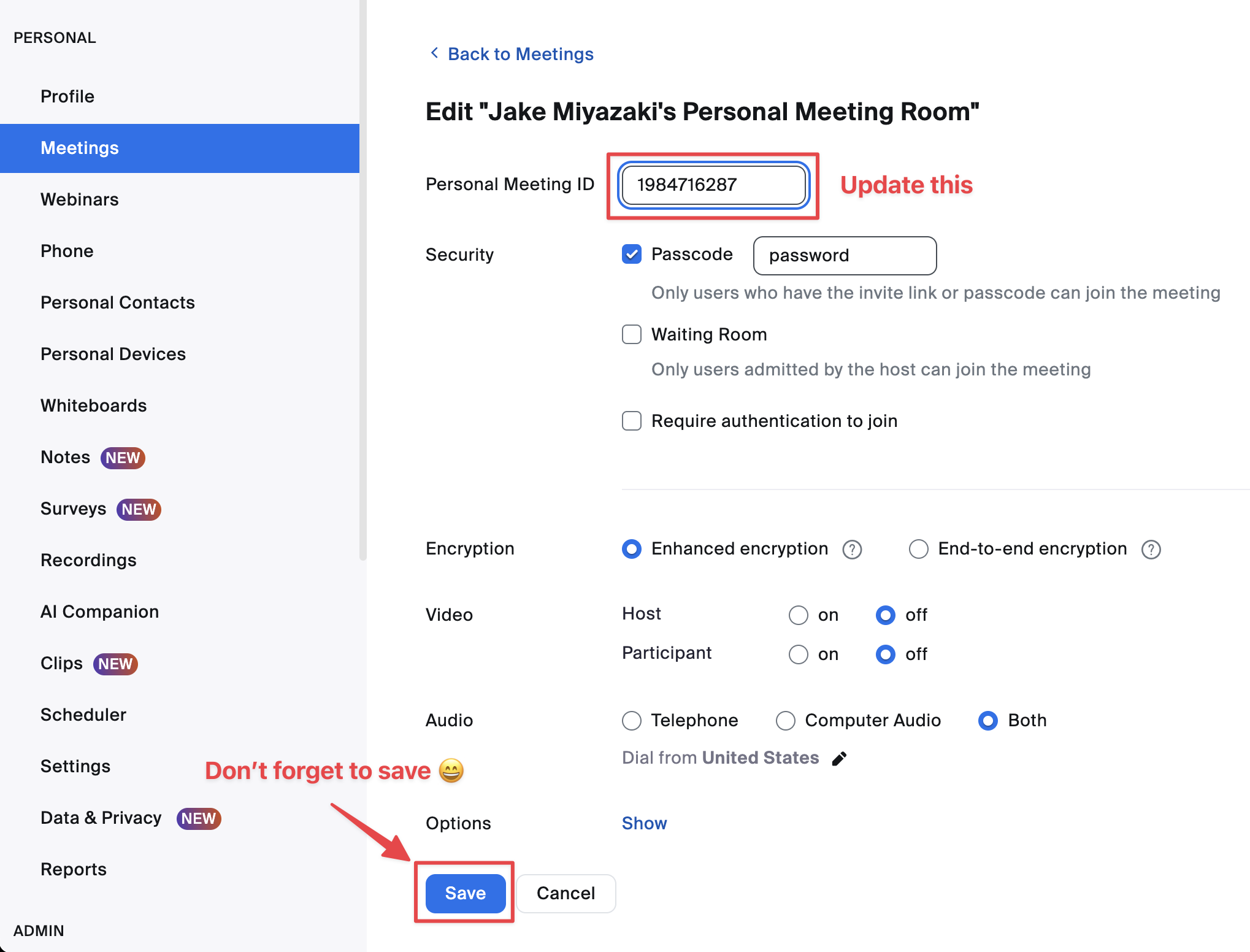
Now that you have a new Personal Meeting ID, recording permission should no longer be automatically denied for future meetings.
Updated 2 months ago