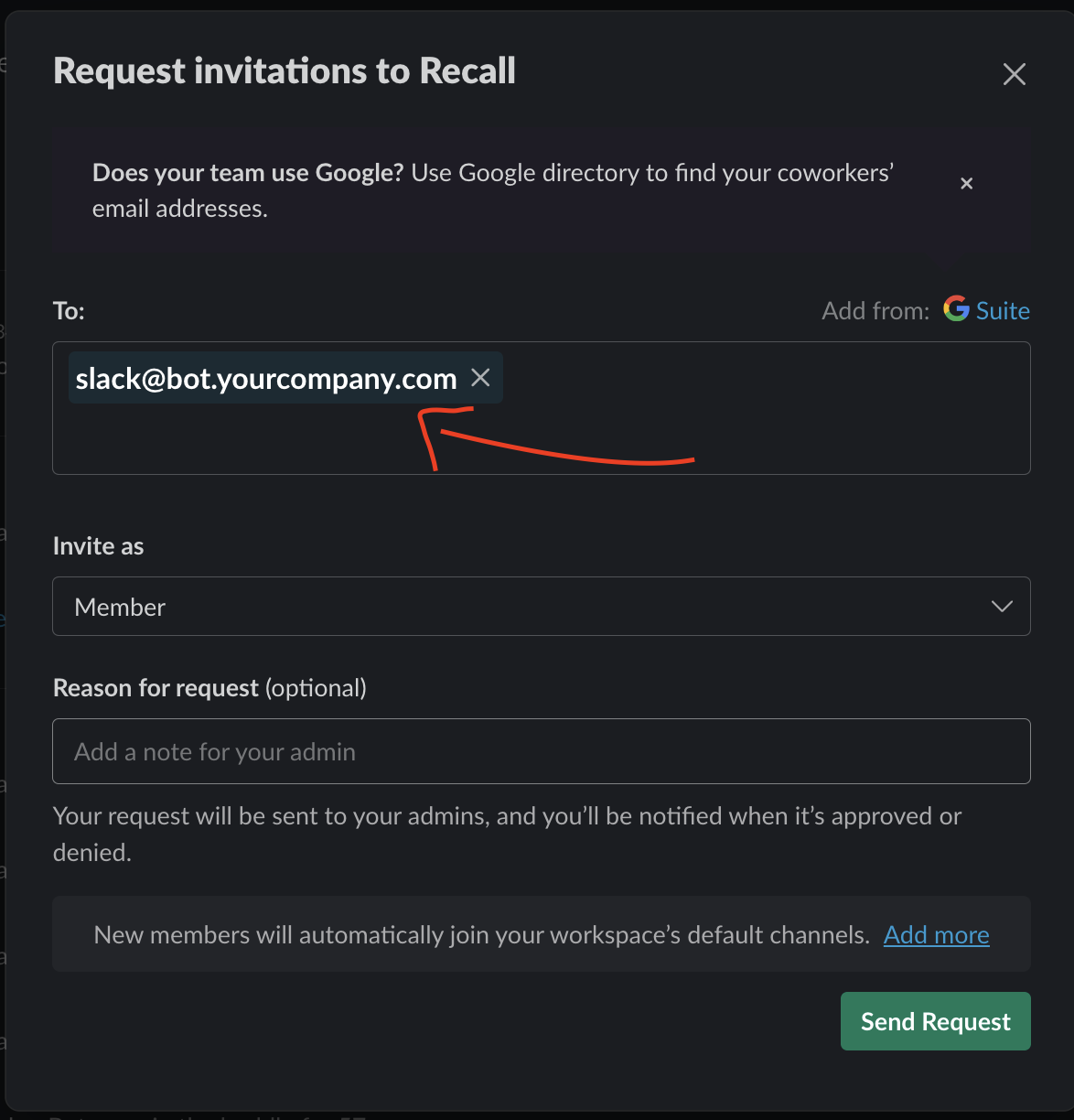Slack Bot Setup
Inbound Email Inbox Setup
- Allocate a domain or subdomain for the Slack Bot's email address. You will require DNS access to this domain name. For instance, bot.yourcompany.com
- Notify the Recall team that you intend to setup your Slack integration and provide the domain name you chosen.
- A member of the Recall team will respond with the DNS records that need to be added to the domain name. This is a combination of CNAME and MX records.
- You need to update the DNS within 1 day, or otherwise the process will fail and you will have to try again.
- We will confirm with you once this domain is ready to use and proceed to the next step.
Configure Slack Bots during Onboarding
Once you have the email domain configured you can proceed to configuring Slack Bots for your customers.
- When you onboard a customer onto your Slack Huddle integration you will need to make a call to the Create Slack Team Integration endpoint. Here is an example payload:
-
{ "email_address": "[email protected]", "slack_team_domain": "customer-team.slack.com", "bot_name": "Your Company Bot", "huddle_bot_api_token": "<<YOUR RECALL API TOKEN>>", "huddle_bot_config": { "transcription_options": { "provider": "default" } } }- The only piece of information you need from the customer is the
slack_team_domain. This is the domain name you see in the browser when viewing your workspace in the Slack app: 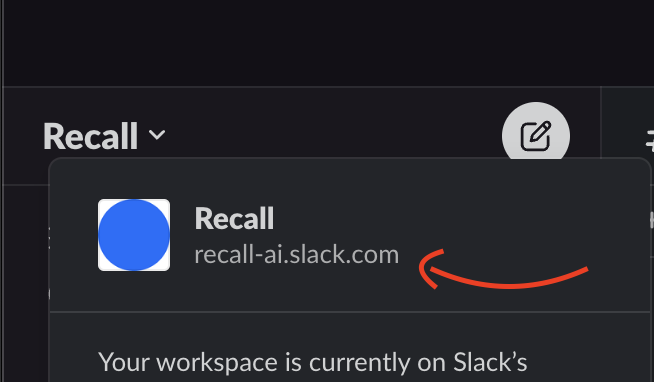
- The only piece of information you need from the customer is the
- At this point your customer can invite the Slack Bot to their workspace:
- Once the invite is processed by our systems the Slack Bot will join the workspace and start recording huddles. This process usually takes 5 minutes or so.
Slack Webhooks
You will receive webhooks via Svix when the bot joins a huddle. Here is a list of the possible webhooks (there is only one currently):
{
"event": "slack.huddle_state",
"data": {
"slack_team_integration_id": string,
"status": {
"code": string,
"bot_id": string,
"metadata": object|undefined
"created_at": string,
}
}
}
| Event | Description | Metadata |
|---|---|---|
bot_created | The bot is joining a huddle. The bot_id parameter is the specific instance of the bot for that particular huddle. metadata.huddle_id is the ID of the huddle from Slack. metadata.channel_id is the ID of the Slack channel where the huddle is occurring. | { "huddle_id": string, "channel_id": string, } |
Retrieving Recordings
Using the correct API Token!
Slack Huddle bots are created using the
huddle_bot_api_tokenprovided to the Create Slack Team Integration endpoint. You need to ensure you use the same token when calling the Retrieve Bot endpoint.
- Once you receive the
joining_huddlewebhook with abot_idyou can listen for further updates using the standard bot recording flow.
Offboarding a Slack Team
- In order to remove a Slack Bot from a workspace, you will need to call the Delete Slack Team Integration endpoint with the
idof the integration you want to remove. This ID is returned when you call the Create Slack Team Integration endpoint. - The Slack User in the customer's workspace will need to be manually removed. It will not automatically leave the Slack workspace.
Updated 2 months ago